This article is part four of our custom Peakboard extensions series:
- Part I - The Basics
- Part II - Parameters and User Input
- Part III - Custom-made Functions
- Part IV - Event-triggered data sources
In part one of this series, we explained the basics of custom Peakboard extensions. In part two, we explained how to add configuration options to a custom data source. In part three, we explained how to create functions for a custom data source.
In today’s article, we’re going to explain how to create an event-triggered data source. Before you continue, make sure that you have read part one and part two of this series.
Definitions
First, let’s define two terms:
- Data source: A component inside a Peakboard app that gets data from an actual source, and makes that data available for the app to use. Examples: SAP data source, Siemens S7 data source.
- Actual source: A system or device that feeds data to Peakboard. Examples: an SAP system, a physical Siemens S7 controller.
In other words, an actual source feeds data to a data source:
┌───────────────────┐ ┌─────────────────┐
│ Actual Source │ --- data --> │ Data Source │
└───────────────────┘ └─────────────────┘
Peakboard App
Event-triggered data sources
There are two types of data sources in Peakboard:
- Query-based data sources.
- Event-triggered data sources.
Most data sources are query-based. This type of data source queries the actual source for new data. These queries can be triggered manually (e.g. the user taps a button), by a timer (e.g. send a query every 10 seconds), or by a script (e.g. a script that sends a query if some condition is true).
However, a few data sources are event-triggered. With this type of data source, the actual source decides when to send data to the data source. The data source has no control over when new data comes in—its only job is to listen and wait for the actual source to send data.
An example of an event-triggered data source is the MQTT data source. The MQTT data source never queries the MQTT server (the actual source) for new data. Instead, the MQTT data source simply registers itself with the MQTT server. Then, whenever the server has a new message to send, it sends it to the MQTT data source. If there are no new messages, then nothing happens.
Create an event-triggered data source
Now, let’s create a simple event-triggered data source that accepts messages.
First, we follow the standard steps for creating a custom data source. The only difference here is that we set the SupportsPushOnly attribute to true. This lets Peakboard Designer know that our data source is an event-triggered data source.
We also add a multi-line text parameter called MyMessages. This parameter determines the messages that the actual source can send to our data source.
protected override CustomListDefinition GetDefinitionOverride()
{
return new CustomListDefinition
{
ID = "PushMessageCustomList",
Name = "Push Message List",
Description = "A custom list for push messages",
PropertyInputPossible = true,
PropertyInputDefaults = { new CustomListPropertyDefinition { Name = "MyMessages", Value = "Today is a great day to start something new.\nKeep going — you're closer than you think.\nSmall steps lead to big results.\nBelieve in the process — you're on track.", TypeDefinition = TypeDefinition.String.With(multiLine: true) } },
SupportsPushOnly = true
};
}Next, we specify the two columns that our data source returns:
TimeStamp, the time when the message was received.Message, the message that was received.
protected override CustomListColumnCollection GetColumnsOverride(CustomListData data)
{
var columns = new CustomListColumnCollection();
columns.Add(new CustomListColumn("TimeStamp", CustomListColumnTypes.String));
columns.Add(new CustomListColumn("Message", CustomListColumnTypes.String));
return columns;
}Pretend to receive messages
Implementing an actual source would be unnecessarily complicated for a demo. So instead, we’ll have our data source pretend like it receives a random message every second.
To do this, we’ll have our data source create a Timer. This Timer runs in a separate thread and pushes random messages (chosen from the messages in MyMessages) to the data source output.
Of course, this is just for demonstration purposes. In the real world, there would be an actual source that the data source connects to.
Create the Timer
First, we implement the SetupOverride() function. This function runs during the Peakboard application start-up process. We create the Timer here. Note that we pass our CustomListData to the Timer, so that the Timer can access our data source.
private Timer? _timer;
protected override void SetupOverride(CustomListData data)
{
this.Log.Info("Initializing...");
_timer = new Timer(new TimerCallback(OnTimer), data, 0, 1000);
/* OnTimer = the callback that runs every time the timer triggers.
* data = an object that represents our data source.
* 0 = the amount of delay before the timer starts, in milliseconds (0 means start immediately).
* 1000 = how often to trigger the timer, in milliseconds (1000 means trigger the timer every second).
*/
}Clean up the Timer
Next, we implement CleanupOverride(). This function runs during the Peakboard application shut-down process. We dispose of our Timer here.
protected override void CleanupOverride(CustomListData data)
{
this.Log.Info("Cleaning up....");
_timer?.Dispose();
}Implement the callback
Our final step is to implement the callback function for the Timer. This is the function that runs whenever our Timer triggers (which happens once every second). Here’s how our callback works:
- Convert the
stateargument back into aCustomListDataobject, so that we can access our data source. (Remember, we passed ourCustomListDataobject into theTimerconstructor. That’s where the thisstateargument comes from.) - Create a
CustomListObjectElement, which represents a single row in the data source’s output. - Select a random message from the
MyMessagesparameter and add it to theCustomListObjectElement. - Add a timestamp to the
CustomListObjectElement. - Push the
CustomListObjectElementto the data source’s output. (We useUpdate()to replace any existing output. To append theCustomListObjectElementto the existing data, useAdd()instead.)
private void OnTimer(object? state)
{
this.Log.Info("event triggered...");
if (state is CustomListData data)
{
// The row of data we're creating.
var item = new CustomListObjectElement();
// Add the timestamp.
item.Add("TimeStamp", DateTime.Now.ToString("yyyy-MM-dd HH:mm:ss"));
// Add a random message from the `MyMessages` parameter.
var MyMessages = data.Properties["MyMessages"].Split('\n');
var random = new Random();
item.Add("Message", MyMessages[random.Next(MyMessages.Length)]);
// Replace the data source's output with our row of data.
this.Data.Push(data.ListName).Update(0, item);
}
}Result
Here’s what our data source looks like in action, when it’s bound to a table control:
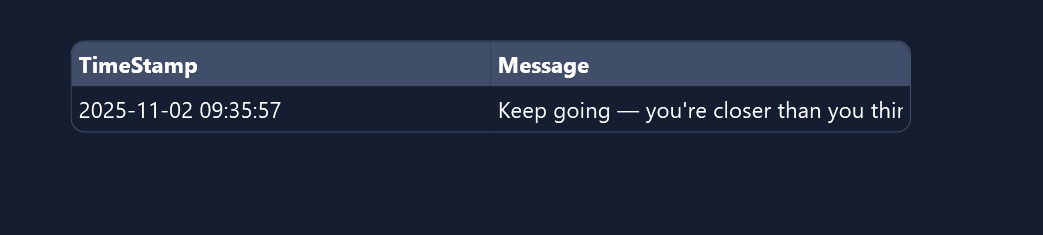
Again, the fact that we don’t have an actual source is not realistic. However, our demo does show all the basic steps to creating an event-triggered data source. And you can use the code for the demo as a template, when building your own event-triggered data source.
To give you some inspiration, here’s what a realistic event-triggered data source might look like:
- In the setup phase, we open a TCP connection to a machine.
- Every time a TCP message comes in, we process it and run
Data.Push. - In the cleanup phase, we close the TCP connection.
