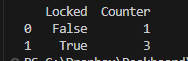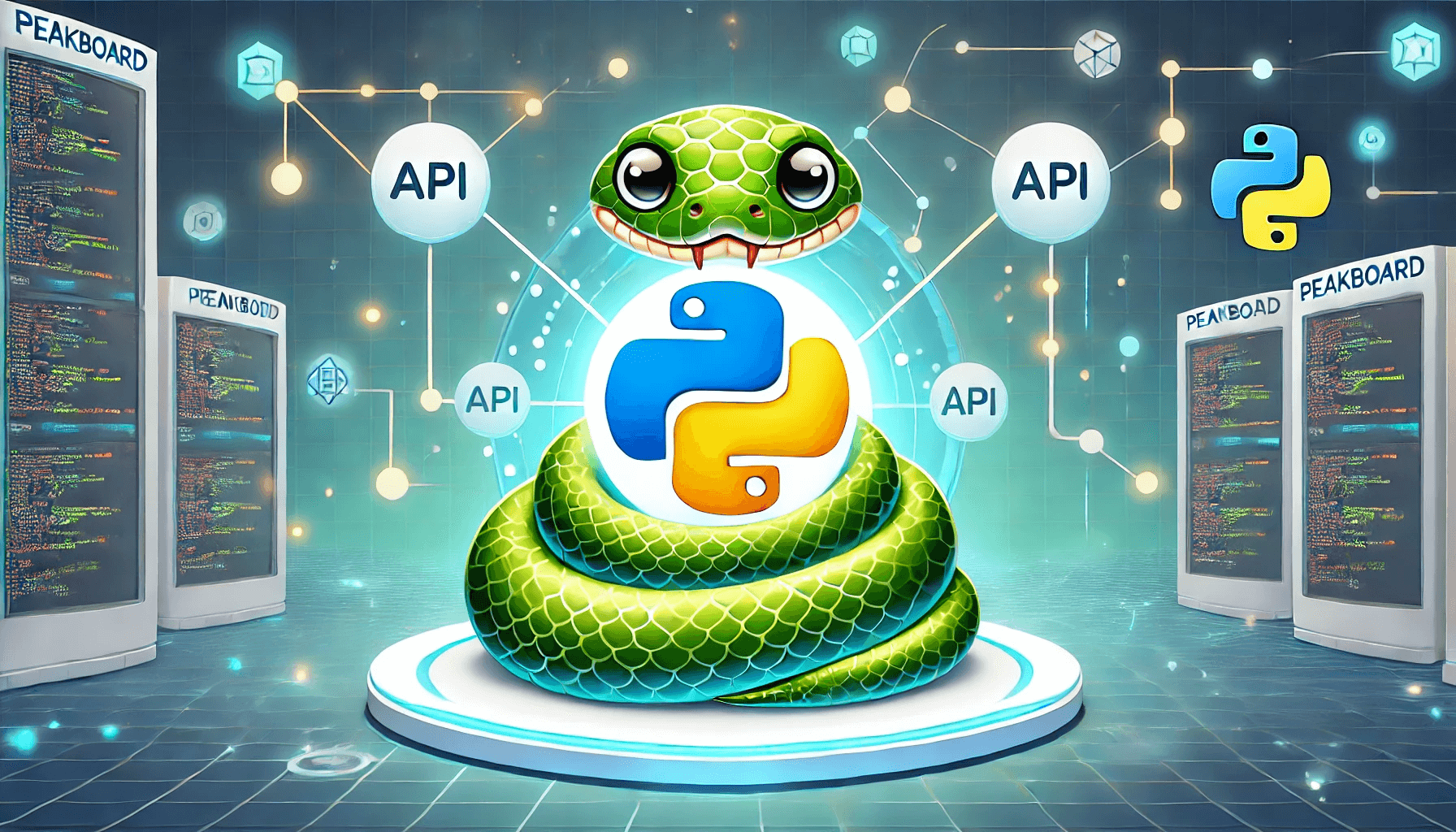A couple of weeks ago, we gave an introduction to the Peakboard Hub API. We also have a guide for using the API to manage lists in Peakboard Hub. This article is all about using the Peakboard Hub API in Python. Let’s get started.
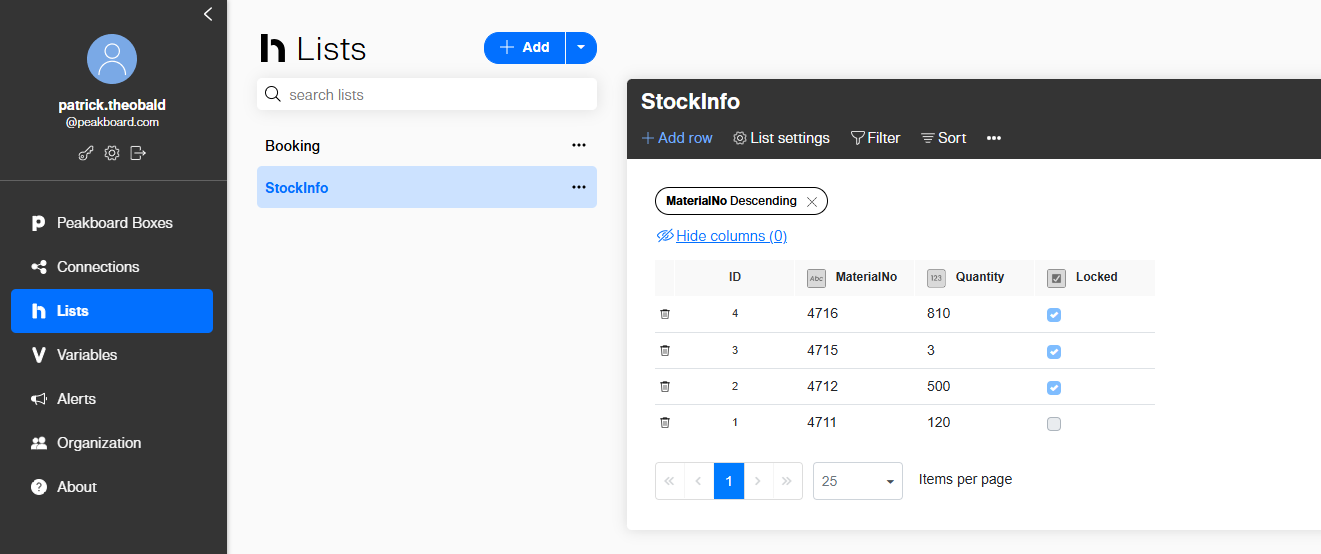
Authentication
Here’s how to handle Peakboard Hub API authentication in Python:
import requests
import sys
import pandas
BaseURL = "http://api.peakboard.com";
APIKey = "XXX";
response = requests.get(BaseURL + "/public-api/v1/auth/token", headers={'apiKey': APIKey})
if response.status_code != 200:
sys.exit("Unable to obtain a access token, so quitting")
accesstoken = response.json()["accessToken"]
print("Succesfully authorized until " + response.json()["validUntill"])
mySession = requests.Session()
mySession.headers.update({"Authorization": "Bearer " + accesstoken})We use the following imports:
requests, for API callspandas, for table formattingsys, for program termination
The Peakboard Hub API’s base URL changes based on the Peakboard Hub instance we’re addressing. In our script, we’re using the standard Hub Online. See our introductory article to learn more about base URLs and authentication.
We submit our API key in the header of a request to the /public-api/v1/auth/token endpoint. Then, we extract the access token from the response body and build a session instance with it. For all future calls, we won’t need to worry about authentication, so long as we use the session instance.
Get all lists
To get all the available lists in our Peakboard Hub, we send a GET request to the /public-api/v1/lists endpoint. Then, we loop over the response body’s JSON string in order to print all the table names.
# Get all lists
response = mySession.get(BaseURL + "/public-api/v1/lists")
if response.status_code != 200:
sys.exit("Unable to obtain list information")
for item in response.json():
print(f"Table found: {item['name']}")
Get list data
To get the data in a list, we send a GET request to the /public-api/v1/lists/list endpoint, with a query string that specifies the table name and sort order.
After we get the result, we turn the columns and records of the table into collections. We print the formatted table by using the pandas library: pandas.DataFrame(...).
# Get data of a list
response = mySession.get(BaseURL + "/public-api/v1/lists/list?Name=stockinfo&SortColumn=MaterialNo&SortOrder=Asc")
if response.status_code != 200:
sys.exit("Unable to obtain list data")
columns = [col['name'] for col in response.json()['columns']]
items = [{entry['column']: entry['value'] for entry in item} for item in response.json()['items']]
print(pandas.DataFrame(items, columns=columns))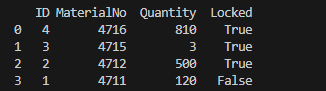
Create a record
To create a record, we send a POST request to the /public-api/v1/lists/items endpoint. The following example code shows how to construct a body with the name of the list and the data to be added. If the call succeeds, we read the ID of the record from the response body’s JSON string.
# create a new record
body = {
"listName": "stockinfo",
"data": {
"MaterialNo": "0815",
"Quantity": 5,
"locked": False
}
}
response = mySession.post(BaseURL + "/public-api/v1/lists/items", json=body)
if response.status_code != 200:
sys.exit("Unable to create a new record. Return is " + response.reason)
id = response.json()["addedItem"][0]["value"]
print("New record added under ID " + str(id))#Edit a record
To edit a record, we send a PUT request to the /public-api/v1/lists/items endpoint. In the request body, we provide the following properties:
listName- The name of the list we want to edit.rowId- The ID of the record we want to edit.data- The column name and new data for that column.
# Edit a record
body = {
"rowId": id,
"listName": "stockinfo",
"data": {
"Quantity": 30
}
}
response = mySession.put(BaseURL + "/public-api/v1/lists/items", json=body)
if response.status_code != 200:
sys.exit("Unable to change a record. Return is " + response.reason)
print(f"Record with id {id} was changed")Delete a record
To delete a record, we send a DELETE request to the /public-api/v1/lists endpoint. We provide the name of the list and the record ID to be deleted.
# delete a record
body = {
"listName": "stockinfo",
"rowId": id
}
response = mySession.delete(BaseURL + "/public-api/v1/lists/items", json=body)
if response.status_code != 200:
sys.exit("Unable to delete a record. Return is " + response.reason)
print(f"Record with id {id} was deleted")Do crazy stuff with SQL
A special endpoint is /public-api/v1/lists/list, which takes a POST request. This endpoint allows us to execute a SQL command. The cool thing is that we can do data aggregation with it and let the database do all the work. Depending on the use case, this can dramatically reduce the amount of data we receive.
Let’s assume that we’re not interested in every record in our stockinfo table. We only want to know how many records in the table are marked with locked=true and how many are marked with locked=false. This is the SQL command that gets exactly this information:
select Locked, count(*) as Counter from stockinfo group by lockedAnd here’s how to use this SQL command with the endpoint to get a table of aggregated data back. We use the pandas function to print out a formatted result table.
# Get table data with the help of SQL command
body = {
"sql": "select Locked, count(*) as Counter from stockinfo group by locked"
}
response = mySession.post(BaseURL + "/public-api/v1/lists/list", json=body)
if response.status_code != 200:
sys.exit("Unable to obtain list data")
columns = [col['name'] for col in response.json()['columns']]
items = [{entry['column']: entry['value'] for entry in item} for item in response.json()['items']]
print(pandas.DataFrame(items, columns=columns))Here’s what the output looks like: