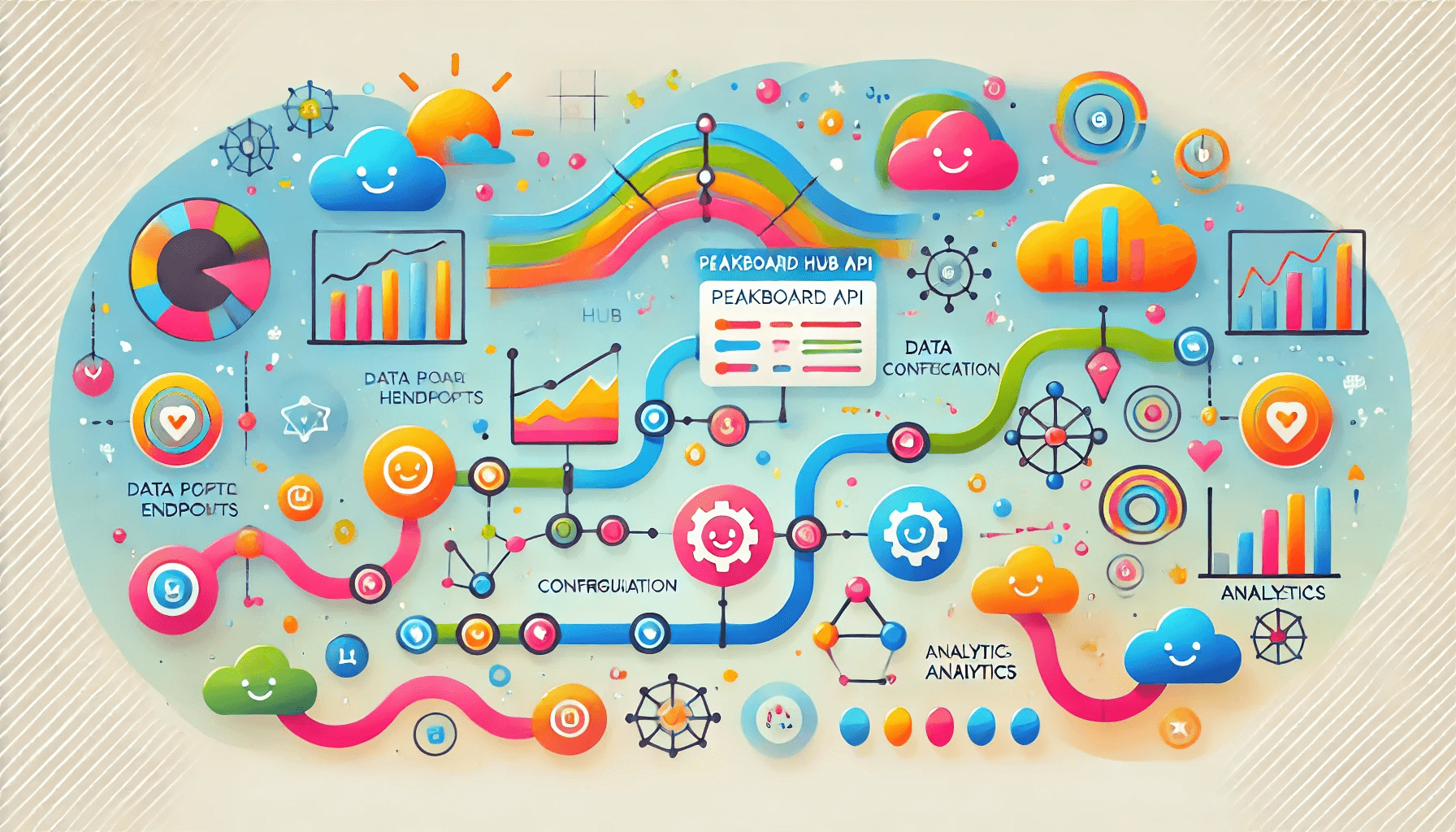Since its official release in 2022, Peakboard Hub has become more and more popular among customers. Initially, it was only designed to be an administration interface for environments with 20+ boxes. Since then, many more functions have been added, and there’s also a SaaS offering for customers who don’t want to host their Hub on premises.
At the end of the 2024, Peakboard introduced an official API for Peakboard Hub. This API lets you connect Peakboard Hub to countless other systems, especially in the cloud. Today, we’ll kick off a new series of articles that show what you can do with the API and how to integrate it.
The API key
The first thing we need is a Peakboard Hub API key. An API key is related to a user group, so a key can only access the lists, boxes, alerts, etc. that are available to the corresponding user group.
To add a new API key, we go to the user groups of an organization and look for the key list. Then, we click Add.
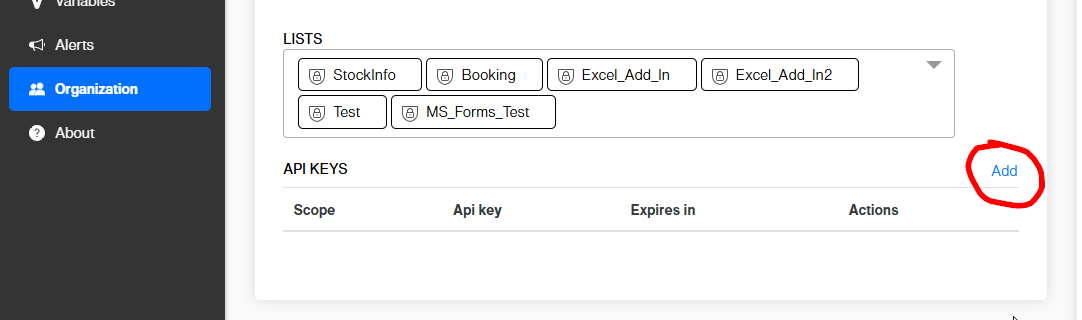
We define the scope of the key (e.g. restricted to only reading lists), along with the expiration period. Although it’s possible to generate a key that never expires, it’s best practice to have an expiration date and renew the key on a regular basis.
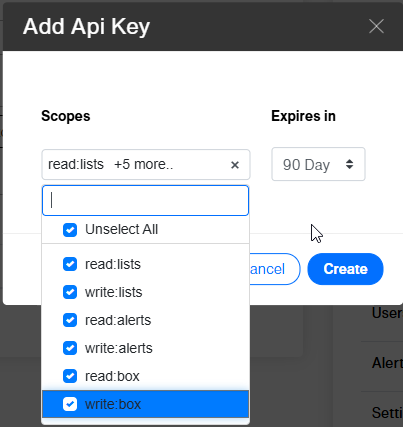
After creating the new key, we copy it.
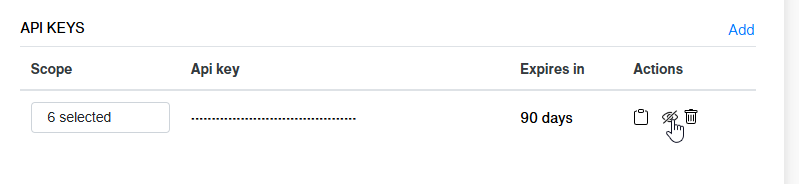
Base URL
The base URL of the API depends on whether we’re using Peakboard Hub Online or Peakboard Hub on premises.
For Peakboard Hub Online, the base URL is https://api.peakboard.com.
For Peakboard Hub on premises, the base URL depends on the configuration. You can find it in the IIS console. The following screenshot shows the default configuration with the Hub API as its own site, under port 20688. So, the base URL is http://<MyHubSerer>:20688.
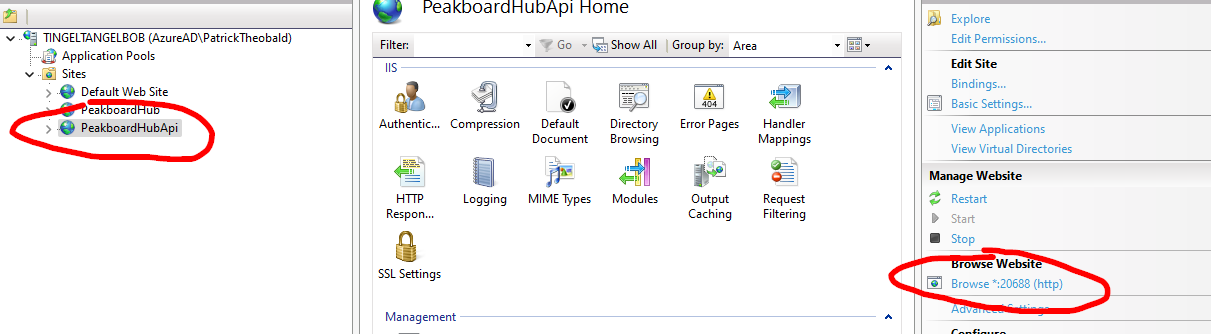
Authentication
Before we can make our first API call, we must turn our API key into an access token. To do that, we use the public API endpoint /public-api/v1/auth/token.
It requires us to submit our API key in the header of the request. If successful, it returns a JSON string that contains an accessToken that we can use later.
The following code demonstrates the authentication process in C#. Feel free to download the whole CS file for this example. We use the NuGet package Newtonsoft.Json to perform the JSON operations.
using Newtonsoft.Json.Linq;
const string BaseURL = "https://api.peakboard.com";
const string APIKey = "XXX";
using (HttpClient client = new HttpClient())
{
client.DefaultRequestHeaders.Add("apiKey",APIKey);
HttpResponseMessage response = client.GetAsync(BaseURL + "/public-api/v1/auth/token").Result;
var responseBody = response.Content.ReadAsStringAsync().Result;
if (response.IsSuccessStatusCode)
{
var rawdata = JObject.Parse(responseBody);
client.DefaultRequestHeaders.Add("Authorization", "Bearer " + rawdata["accessToken"]?.ToString());
client.DefaultRequestHeaders.Remove("apiKey");
Console.WriteLine("Access Token succesfully received " + rawdata["accessToken"]?.ToString());
}
else {
Console.WriteLine("Error during authentification");
Console.WriteLine(responseBody.ToString());
return;
}
// Do something useful and call a real API
Console.WriteLine("Finished, yay!");
}Here’s how the script works:
- Call the
auth/tokenendpoint, with the key in the header. - Get the token from the response.
- Put the token in the header for future calls. Remove the API key from the header for future calls, because we only needed it for the
auth/tokenendpoint.
After this sequence, the HttpClient object is ready to be used with any API call that is within the scope of the API key.
Actual API call
For the actual API call, we reuse the client object. In the following example, we list all boxes that are registered in the Hub by calling the /public-api/v1/box endpoint. We then loop over the deserialized JSON string.
response = client.GetAsync(BaseURL + "/public-api/v1/box").Result;
responseBody = response.Content.ReadAsStringAsync().Result;
if (response.IsSuccessStatusCode)
{
JArray rawlist = JArray.Parse(responseBody);
Console.WriteLine($"Found {rawlist.Count} boxes");
foreach(var row in rawlist)
Console.WriteLine($"{row["name"]} - {row["boxID"]} - {row["runtimeVersion"]} - {row["state"]}");
}
else
Console.WriteLine("Error during call -> " + response.StatusCode + response.ReasonPhrase);The console output should look like this. We note that all boxes except one are offline.
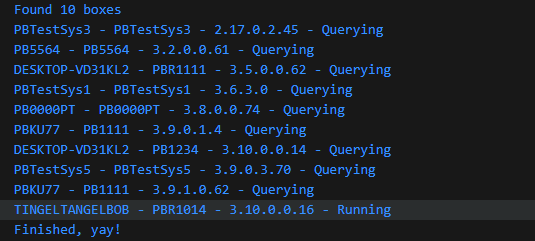
List of Hub API endpoints
Here’s a list of endpoints that are currently available in version 1 of the Peakboard Hub API. We go through all these endpoints in various articles.
| Endpoint | Op. | Description | More Information |
|---|---|---|---|
/v1/auth/token |
GET |
Turn the API key into an access token. | See this current article. |
/v1/box |
GET |
List all Boxes within the group. | See this current article. |
/v1/box/functions |
GET |
List all shared functions of a Box. | Calling functions remotely |
/v1/box/function |
POST |
Execute a shared function on a Box. | Calling functions remotely |
/v1/box/lists |
GET |
List all lists of a Box. | |
/v1/box/lists |
PUT |
Change data in a list on a Box. | |
/v1/box/lists |
DELETE |
Delete records of a list on a Box. | |
/v1/box/lists |
POST |
Add a data row to a list on a Box. | |
/v1/box/variables |
GET |
List all variables of a Box. | |
/v1/box/variables |
PUT |
Change a variable value on a Box. | |
/v1/lists |
GET |
List all lists on the Hub | Reading and writing Hub lists |
/v1/lists/list |
POST |
Return Hub list data by using SQL | Reading and writing Hub lists |
/v1/lists/list |
GET |
Return Hub list data. | |
/v1/lists/items |
POST |
Add a new record to a Hub list. | Reading and writing Hub lists |
/v1/lists/items |
PUT |
Change the data of a record in a Hub list. | Reading and writing Hub lists |
/v1/lists/items |
DELETE |
Delete a record from a Hub list. | Reading and writing Hub lists |