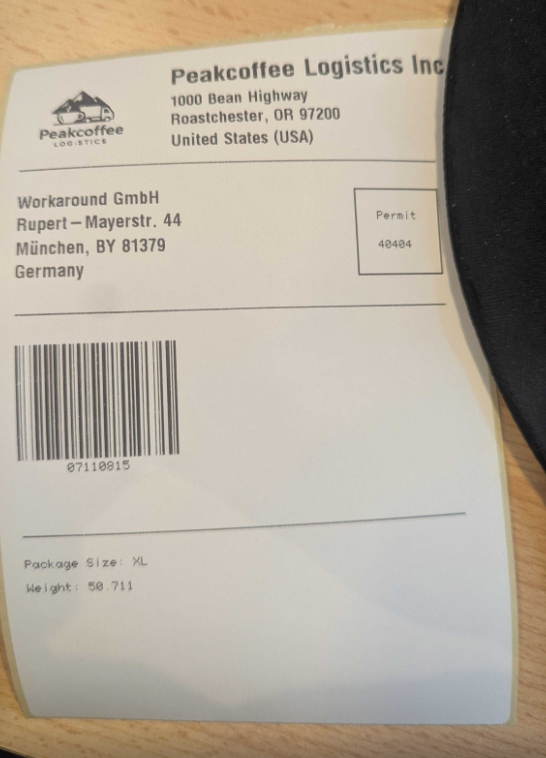A couple of weeks ago, we gave an introduction on how to print with Peakboard, where we explained how to use the printer extension with high-level commands. In another article, we explained how to mix high-level commands with low-level ESC/POS commands.
In today’s article, we’ll explain how to use the Zebra programming language, or ZPL, for short. It’s a printer control language developed by Zebra Technologies—a company that specializes in barcode printing and labeling solutions. We’ll use ZPL to build and print a standard shipping label.
Bixolon XD5-40
For our demo, we’ll use the Bixolon XD5-40 printer. It’s a compact, direct-thermal and thermal-transfer label printer designed for high-performance barcode and label printing, in professional environments. It’s typically used in the logistics, retail, healthcare, and manufacturing industries. This printer excels at creating shipping labels, product tags, barcode stickers, and other adhesive labels, with speed and precision.
We connect our printer to the same network that our Peakboard application runs on. Then, we write down the IP address of our printer, within the local network (we will need this later). With the Peakboard printer extension, we don’t need any additional drivers.

ZPL
ZPL is used to design and print labels, barcodes, and receipts, on Zebra thermal printers. It’s a text-based language. It uses ASCII commands to specify what the printed output should look like.
For more information about ZPL, check out this great, easy-to-understand introduction to ZPL.
Example
Here’s a very basic ZPL example:
^XA
^FO50,50^ADN,36,20^FDHello, ZPL!^FS
^XZAnd here’s an explanation of how it works:
| Part | Explanation |
|---|---|
^XA |
Begin the label format. |
^FO50,50 |
Position the field. |
^FDHello, World!^FS |
Print some text. |
^XZ |
End the label format. |
The perfect tool for working with ZPL is the Labelary ZPL designer. We use it to create the base layout of our label. After that, we replace all the variables with Peakboard placeholders (like #[Size]#).
Later on, in Peakboard, we will use Building Blocks to replace the placeholders with our actual data.
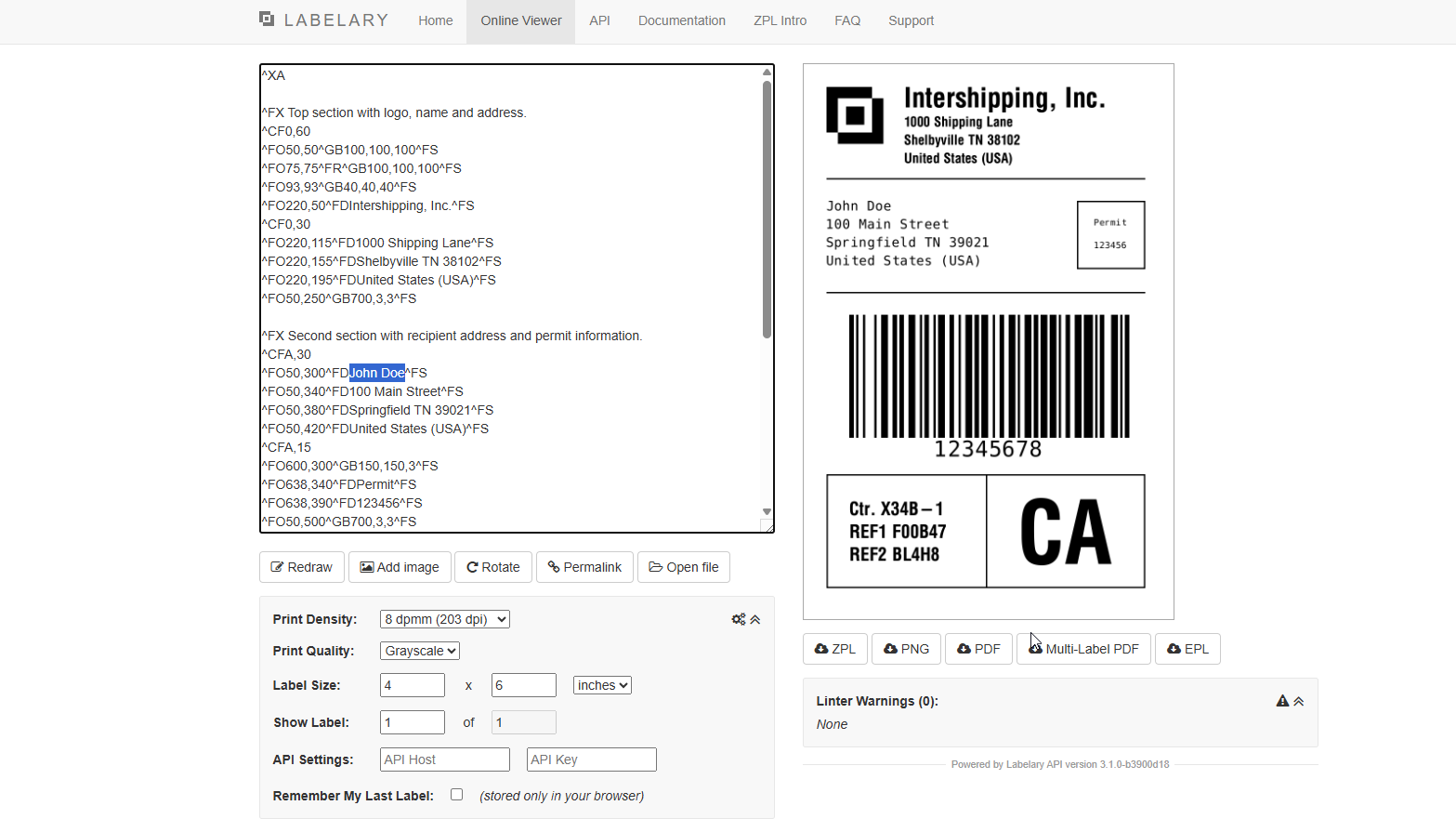
The Peakboard application
In our Peakboard application, we add a data source to connect to our printer, using the POS printer extension:
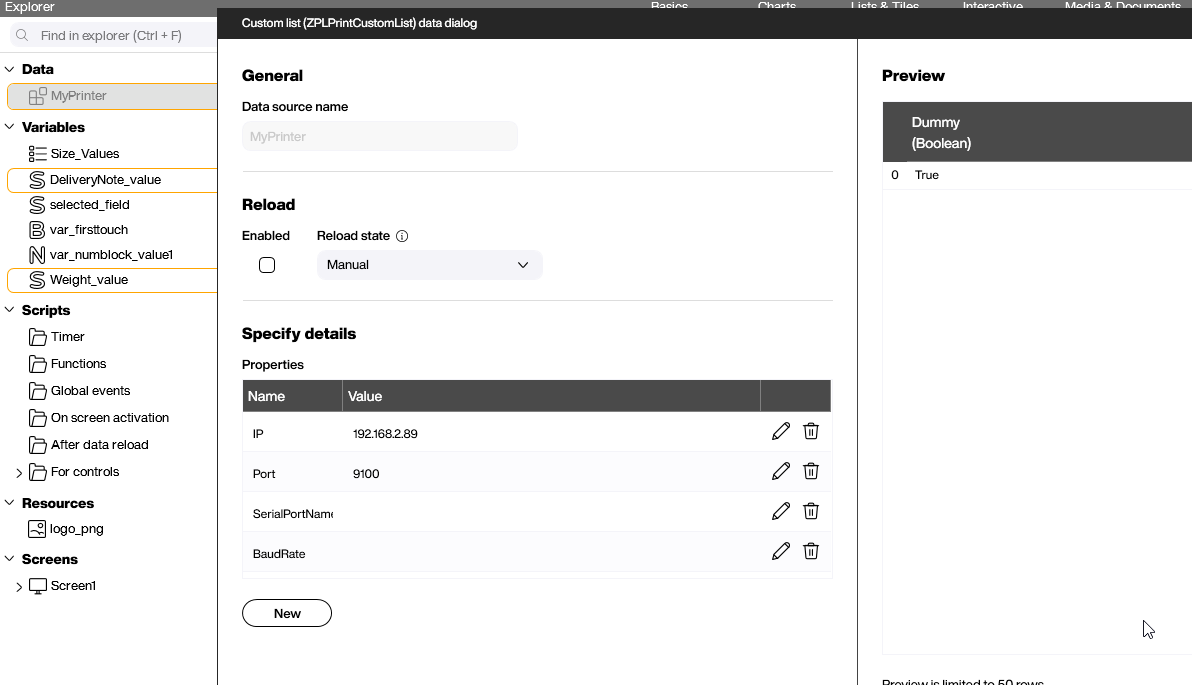
We create a simple UI that lets the user enter a delivery number, package size, and package weight:
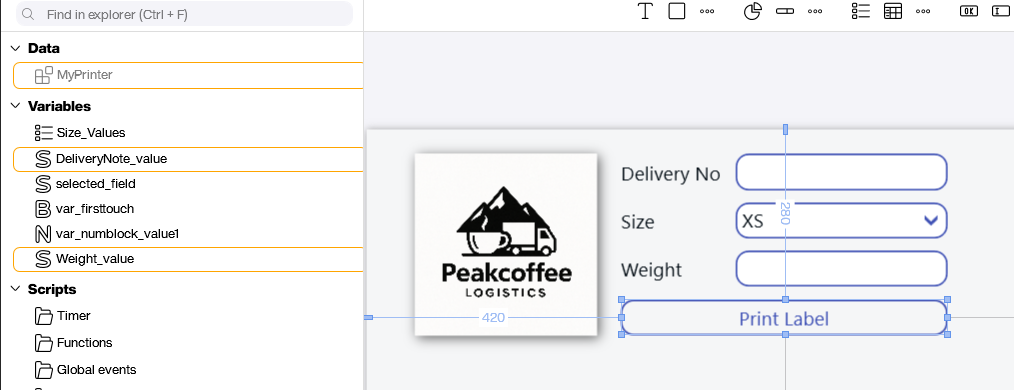
Out shipping label contains a couple of elements, like the sender address, receiver address, a base-64-encoded company logo, and three Peakboard placeholders: #[DeliveryNumber]#, #[Size]# and, #[Weight]#.
Here’s the ZPL code for our label:
^XA
^FX Top section with logo, name and address.
^CI28
^FO50,50^GFA,4975,4975,25,,:::::::::::::::::::::::::::::::::::gJ0C,gI01E,gI03F,gI07F8,gI0FFC,gH01FFE,gH01EFF,gH03EFF,gH07CFF8,gH0F8FFC,gG01F0FFE,gG03E0IF,gG07C0IF8,gG07C0IFC,gG0F80IFE,g01F00JF,g03E007IF8,X0387C003IF802,X07CF8003IFC0F,X0IFI07IFE1F8,W01IFI0KF7FC,W03FFE060MFE,W07FFC1E1NF,W0F9FC3F3LF3F8,W0FBFC7F7KFE3FC,V01F3PFC1FE,V03E7PFE1FE,V07C7QF1FF,V0F87QF8FF8,U01F0RFEFFC,U03E0RFE7FE,U07C1VF,U0F83VF8,T01F0FFBTFC,T03E3FF9TFE,T07C7FF9TFE,T07DIF9UF,T0FBIF1UF8,S01KF1UFC,S03JFE1JF803NFE,S07JFC3JFN01IF,S0KFC3JFN01IF8,R01KF87JFN01IFC,R03KF8KFN01IFE,R07KF8KFN01IFE,R0LFCKFN01E01F,Q01LFCKFN01C00F,Q03LFEKFN01C007,Q03RF8M01C7C78,Q03SFM01C7E38,T0FN03FCL01C7F1C,T06N03FEL01C7F1E,T06O01FL01C7F8E,T07P0F8K01C7FC7,T0718N078K01C7FC78,T0718L03C38K01C7FE38,T0718L03E38K01C7FE1C,T0718L07E3CK01CI01E,T0718L07E3CK01CJ0E,T071CL07E38K01CJ0E,T070CL07E38K01CJ0E,T038CL07C38K01CJ0E,T038EL0FC7L01CJ0E,T0386L0F07MFCJ0E,T03C6N0NFCJ0E,T01C3M03NFC0FC0E,T01E38L07JFI01C1FF0E,U0E18J03FFCF8FI01C3FF8E,U0FL07FF8E078001C3878E,U078K0IF0E038001C703CE,U03CJ01JFE03LF01FC,U03EJ03JFE03LF01FC,U01F8I0KFE07LF03C,S0TF0MF878,R01gJF,:,::::::Y03CP03E07C,M03FF8N03CP07E1FC,M03FFEN03CP07E1FC,M03IFN03CP0F83E,M03E3FN03CP0F03C,M03E0F8M03CP0F03C,M03E0F83E007E03C3E07C01F03FE7F81F003E,M03E0F87F81FF83C3E1FF0FFC3FEFFC7FC0FF8,M03E0F9FFC1FFC3C7C3FF1FFE3FEFFCFFE1FFC,M03E0F9E3E1C7C3CF87FF1IF3FEFFDF1E1E3E,M03E3F3C1E103C3DF0F813E1F0F03C1E0F3C1E,M03IF3C1E001E3DE0F003C0F8F03C3C0F3C1E,M03FFC3FFE07FE3FC0F007C0F8F03C3IF3FFE,M03FF83FFE1FFE3FC0F007C078F03C3IF3FFE,M03E003FFE3FFE3FE0F007C078F03C3IF3FFE,M03E003C003C1E3DF0F003C0F8F03C3C003C,M03E003C00783E3CF0F803C0F0F03C1E003C,M03E003E047C3E3CF8FC73F3F0F03C1F063E0C,M03E001FFC3FFE3C7C7FF1FFE0F03C1FFE1FFC,M03EI0FFC3FFE3C3E3FF0FFC0F03C0FFE0FFC,M03EI03F81F9E3C3E0FE03F00F03C03FC07F8,,:::::::T0C01F01F8107C3FC607E0F8,T0C03B839C10E62E860E70CC,T0C061C30010C006061C20C,T0C060C700107006061800E,T0C060C63C103C060618007C,T0C060C30C1006060618I0E,T0C071C30C10C606060C30C6,T0FC3F81FC18FE06060FE0FC,T0FC1F00F8103C060603C078,,:::::::::::::::::::::::::::::::::::::::::^FS
^CF0,50
^FO300,50^FDPeakcoffee Logistics Inc.^FS
^CF0,30
^FO300,115^FD1000 Bean Highway^FS
^FO300,155^FDRoastchester, OR 97200^FS
^FO300,195^FDUnited States (USA)^FS
^FO50,250^GB700,3,3^FS
^FX Second section with recipient address and permit information.
^CFA,30
^FO50,300^FDWorkaround GmbH^FS
^FO50,340^FDRupert-Mayerstr. 44^FS
^FO50,380^FDMünchen, BY 81379^FS
^FO50,420^FDGermany^FS
^CFA,15
^FO600,300^GB150,150,3^FS
^FO638,340^FDPermit^FS
^FO638,390^FD40404^FS
^FO50,500^GB700,3,3^FS
^FX Third section with bar code.
^BY5,2
^FO50,550
^BCN,180,Y,N,N
^FD#[DeliveryNumber]#^FS
^FO50,850^GB700,3,3^FS
^FX Third section with package information.
^CFA,30
^FO50,890^FDPackage Size: #[Size]#^FS
^FO50,930^FDWeight: #[Weight]#^FS
^XZHere’s the Building Blocks code that executes when the user presses the Print Label button:
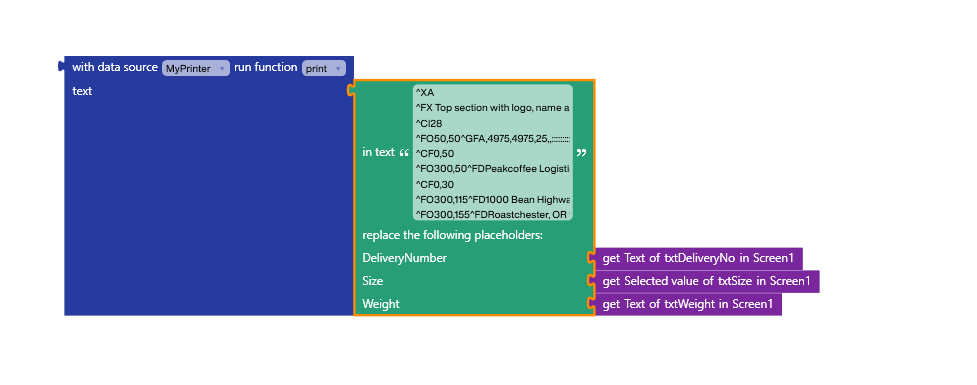
It takes our ZPL code and replaces the three placeholders with the values entered by the user. Then, it sends the resulting string to the printer.
In the real world, you might need to get the sender’s address from your ERP system first. But to keep it simple for our example, we skip this step and instead use a fixed sender’s address.
Result
This video shows our application printing a label on a Bixolon XD5-40: