In a previous article, we discussed an I/O module made by the Taiwan-based company ICP DAS. In today’s article, we will discuss another I/O module from the U-7500 series: the U-7560. It has 6 digital inputs and 6 relay outputs. The main difference is that it supports OPC UA as the standard way of connecting to it.
When we use MQTT to access I/O modules, we always need some kind of MQTT broker in the middle. This is not the case with OPC UA. When using OPC UA, we can connect Peakboard directly to the I/O device. Additionally, OPC UA doesn’t need to process any kind of JSON stream, or whatever the I/O module sends via MQTT. In OPC UA, the correct scalar value is always sent, and it can be used without further processing.
But there is one disadvantage to consider: The OPC UA device usually comes with a natural limit for the number of clients. When an input event needs to be distributed over more than 4 or 5 clients, the OPC UA host could be undersized. This results in unreliable behavior. In this case, MQTT might be the smarter choice.

Configure the U-7560
The U-7560 comes with a web interface, like other ICP DAS products. Because we want to focus on OPC UA, we need to make sure that OPC UA access is enabled. The following screenshot shows that you can enable anonymous login, certificate login, and user/password login:
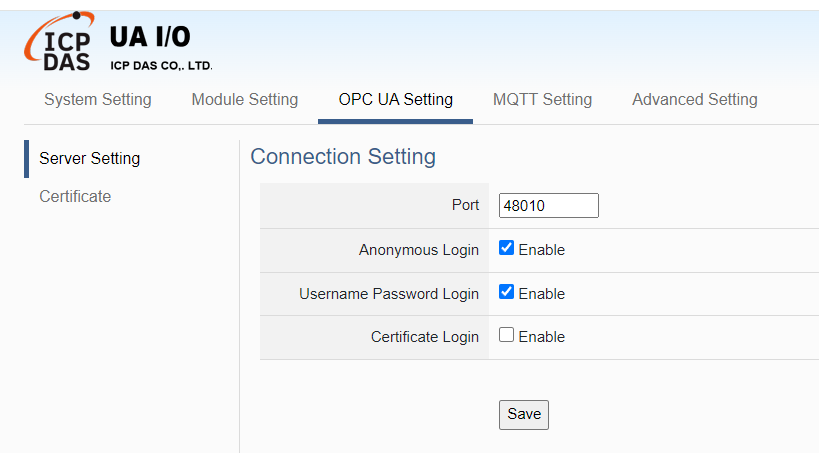
In the Module Setting tab, we can fine tune the 6 digital inputs and 6 relay outputs. The OPC UA description is shown in the OPC UA metadata and can make it easier for the OPC UA client to find the right input and output.
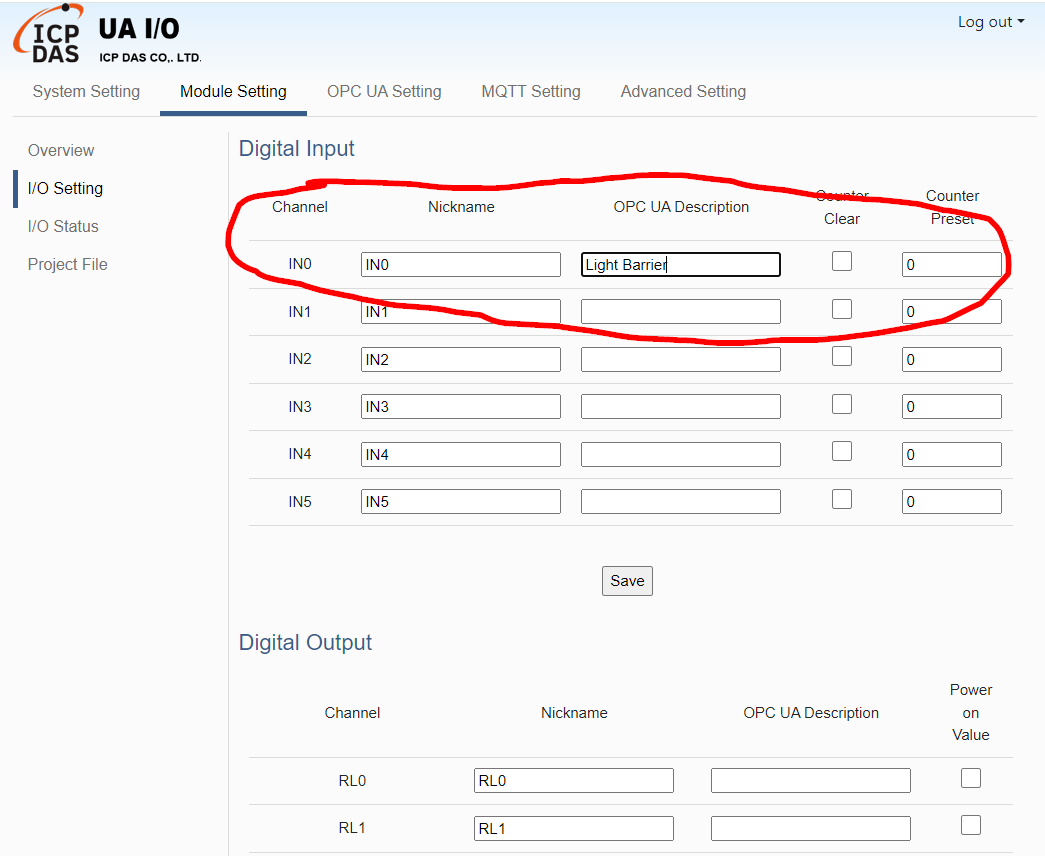
Set up Peakbard data source
On the Peakboard side, we gain access to the module through the typical OPC UA access. We input the IP address and select anonymous authentication.
On the right side, you can see the OPC UA metadata structure. In our case, we subscribe to the IN0 input and the IN0_counter counter. The description we defined for that input (in the web interface) also appears here.
In our example, we assume we’re processing the events of a light barrier. So we use the built-in counter as an easy way to get counting functionality. We don’t need to implement a counter from scratch.
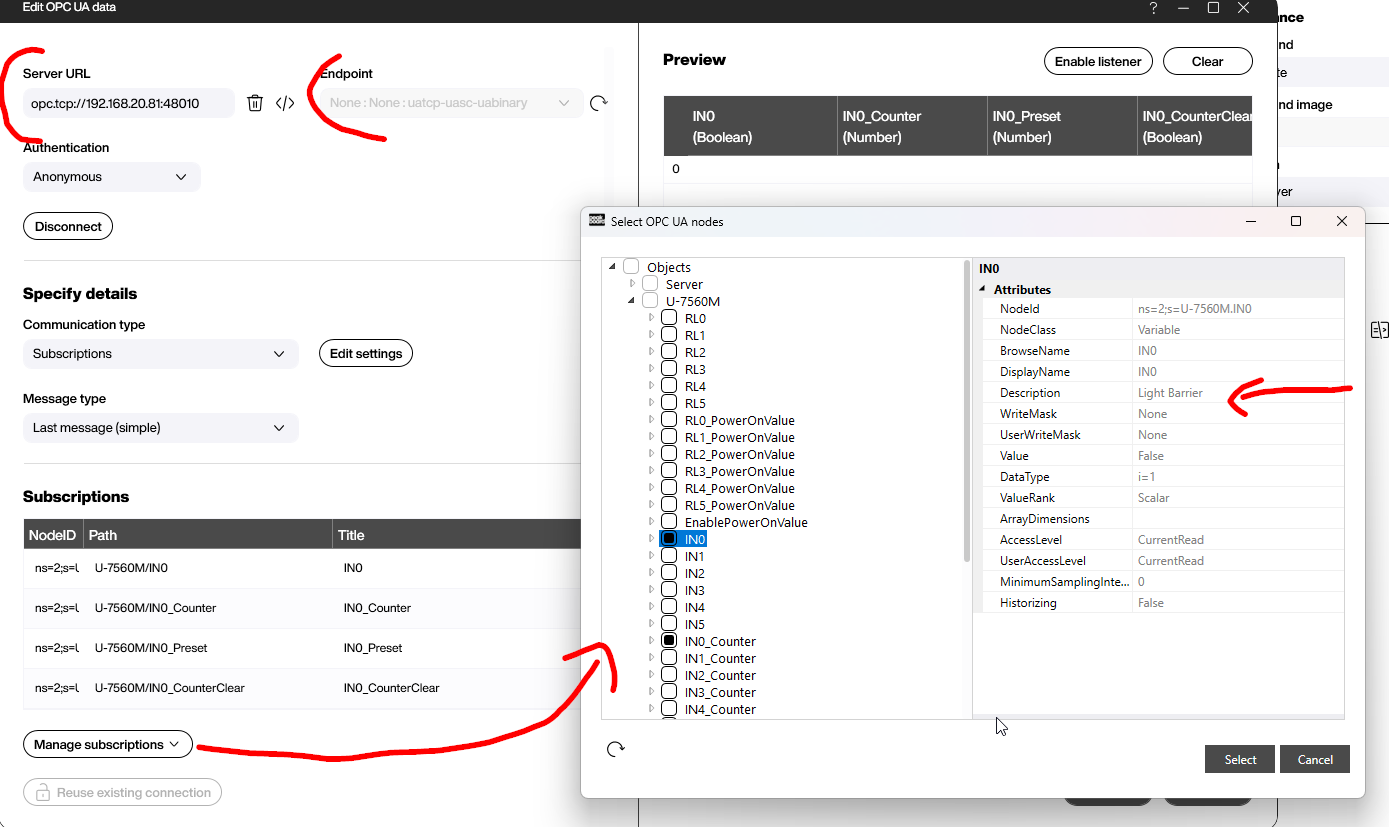
The following screenshot shows a test app that displays the state of the input channel and the current value of the counter. The input value has a boolean data type.
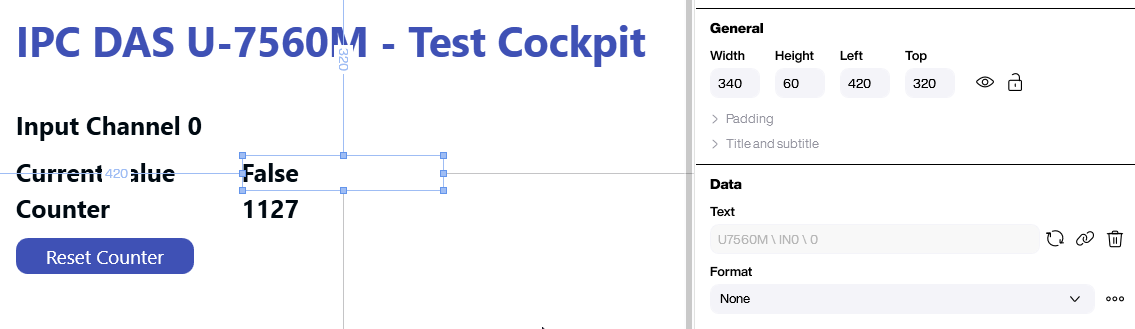
To reset the counter to its predefined initial value (usually 0), we write to a special OPC UA node with Building Blocks. The I/O module offers a node called ns=2;s=U-7560M.IN0_CounterClear. If this node is set to true, then the counter is reset. To find the ID of a node, we can use the node subscription dialog from the data source windows. All the OPC UA node metadata is shown there.
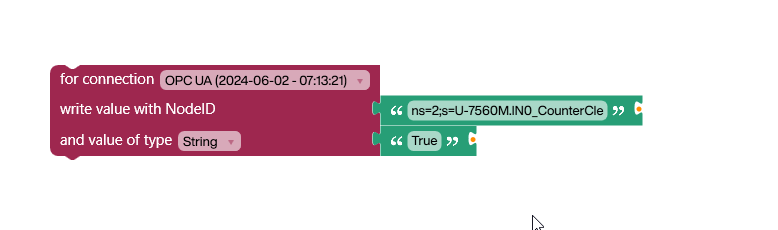
Set the output
Setting an output channel works similarly to resetting a counter: We write to a node. For output 0, we use the node ns=2;s=U-7560M.RL0. We set it to 1 to turn the channel on, and we set it to 0 to turn it off.
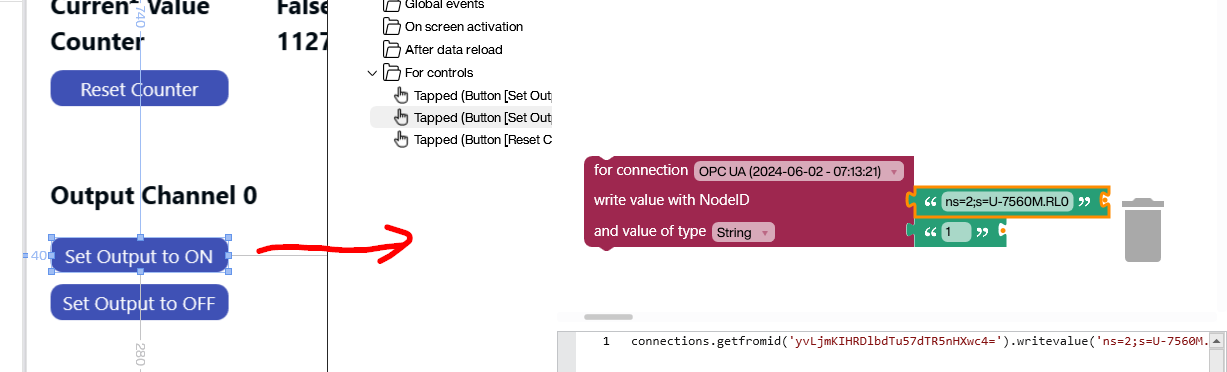
Conclusion
Using OPC UA over MQTT is straightforward because there is no JSON parsing necessary, as shown in this article. The data processing is done in a type-safe way without any special knowledge about the source. We just use OPC UA metadata to set up the connectivity.
