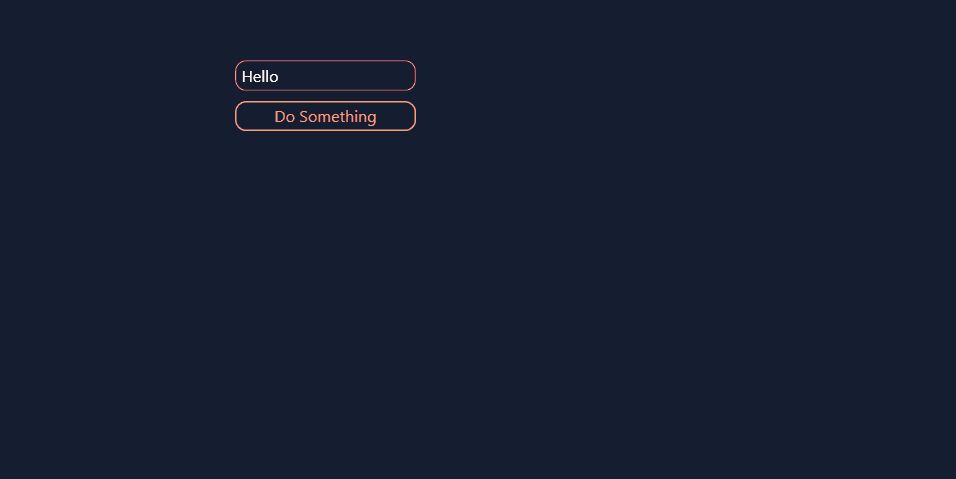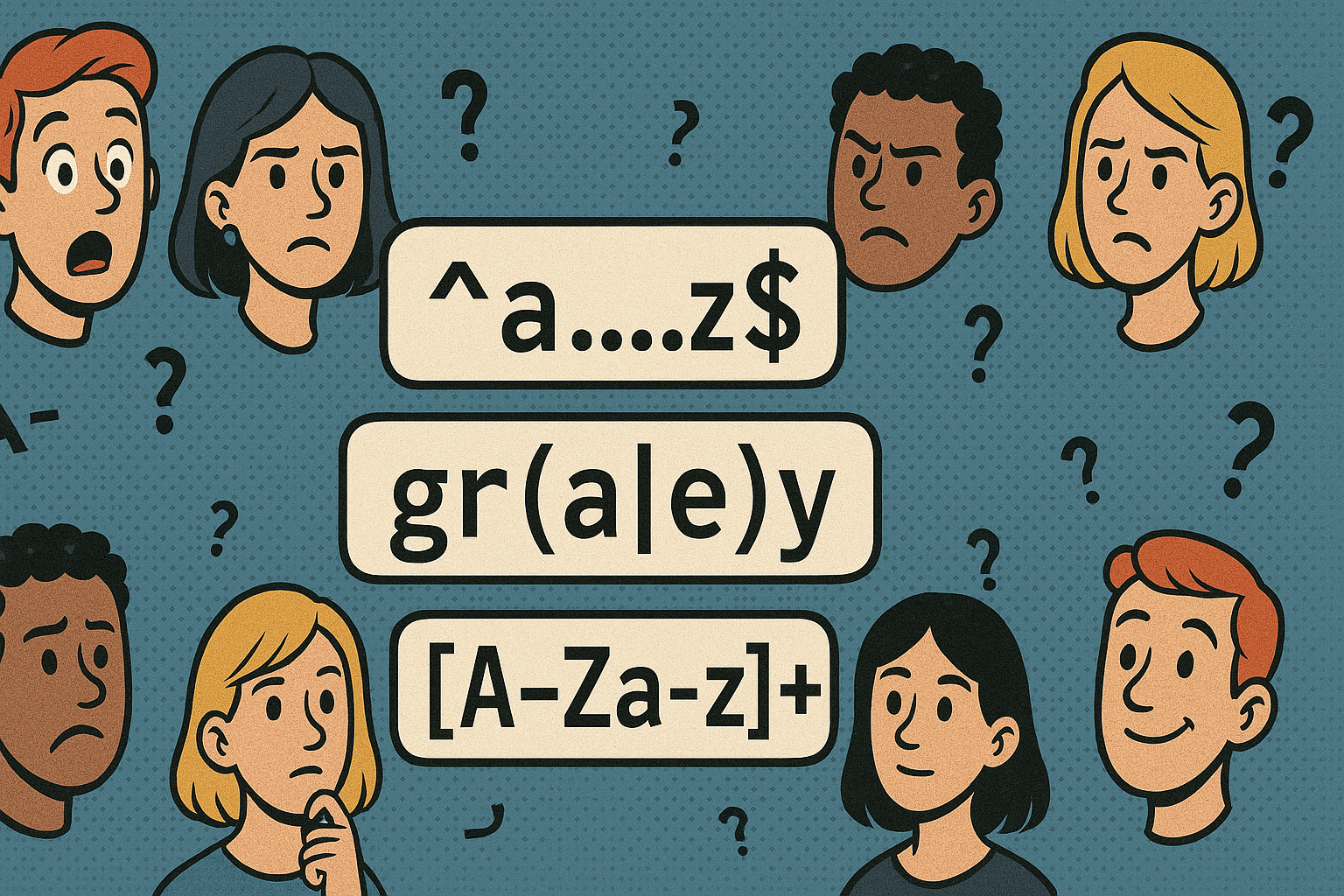Many Peakboard apps have text boxes that let the user submit some text. However, accepting text input isn’t as simple as adding a text box control and calling it a day. You should expect users to occasionally give bad inputs—text that doesn’t match the format that your app expects.
So, it’s important to validate the user input. An easy way to do this is by using regular expressions, also known as regex. Regex provides a simple, efficient, and standardized way for checking if some text matches a specified pattern. In this article, we’ll explain how regex works, and how to use it in Peakboard, to validate user input.
What is Regex?
A regular expression (regex) is a string that describes a text pattern. For example, consider this regex:
^.{0,6}$
It describes a string that is 0-6 characters long. So, the string Hello matches this regex, but the string Hello world does not.
Now, let’s go over how the syntax for regexes work.
How to create a regex
Every regex starts with the character ^ and ends with character $. The ^ character specifies the start of the string, and the $ character specifies the end of the string. So for example, the regex ^abc$ only matches the string abc.
You can use brackets [] to allow different characters:
| Component | Description |
|---|---|
[0-9] |
Matches a single digit from 0 to 9. |
[a-z] |
Matches a single lowercase letter. |
[A-Za-z0-9] |
Matches a single letter or digit. |
\d |
Matches any single digit. |
[^...] |
Matches any single character NOT in the specified set. (Replace ... with the characters you want to exclude.) |
You can use curly braces {} to require the previous character or group to be repeated a specific number of times (e.g. a{1-2} or [a-z]{1-2}):
| Component | Description |
|---|---|
{n} |
Exactly n times. |
{n,} |
At least n times. |
{n,m} |
Between n and m times (inclusive). |
An example
Let’s try to create a regex for the standard serial numbers of Peakboard Boxes. They usually look something like this:
PB1020
They start with PB and are followed by a 4–5 digit number. The correct regex for the serial numbers is this:
^PB\d{4,5}$
Here’s an explanation for how it works:
| Component | Explanation |
|---|---|
^ |
Asserts the start of the string. |
PB |
Matches the literal characters “PB”. |
\d{4,5} |
Matches a sequence of 4 or 5 digits. |
$ |
Asserts the end of the string. |
Easier ways to create regexes
Regexes can get really complicated when the requirements go up. For example, here’s a regex for a password that contains at least one letter, one number, and a minimum of eight characters:
^(?=.*[A-Za-z])(?=.*\d).{8,}$
Here are some tools that can make the process of creating regexes easier:
- regex101 lets you enter a regex and a string and see if the string matches the regex.
- Regex Generator lets you enter a sample string that you want to match (like
PB1234for a Peakboard Box serial number). Then, you select the appropriate colored blocks to build the regex.
You can also ask an AI chatbot, like ChatGPT, to generate a regex for you. Just give it a sample text that you want to match, and a plain-English description of what the pattern is. Be sure to verify the regex that it gives you, though.
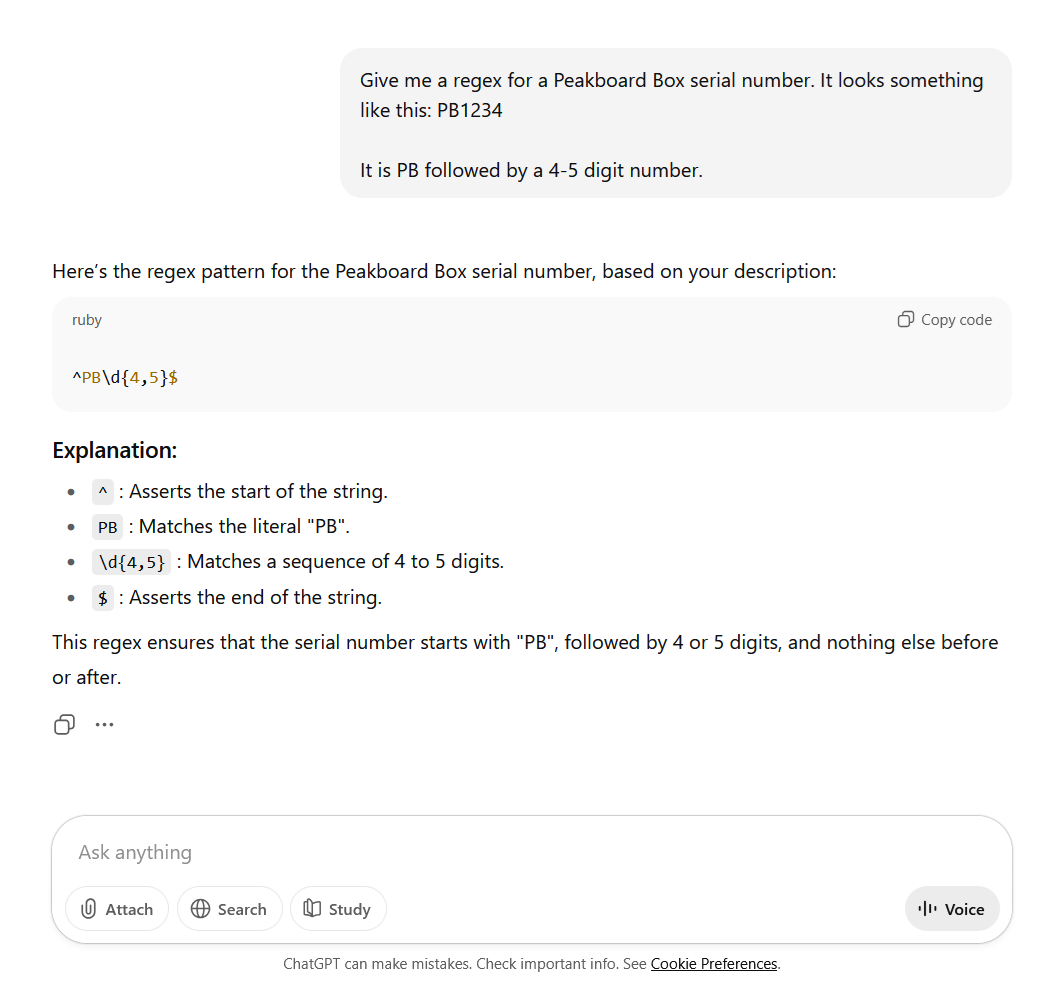
Regex in Peakboard applications
Now, let’s look at how we can use regex in Peakboard.
The text box control has a data validation option. If you turn it on, you can enter a regex pattern. If the user enters some text that doesn’t match the regex, then the border of the text box will change color.
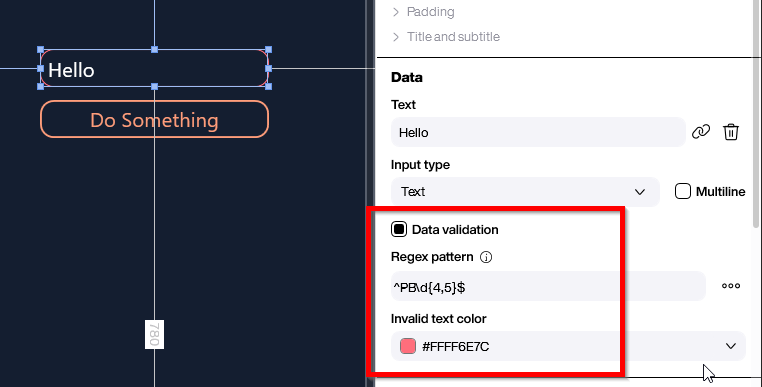
But what if you want to reject any input that does not match the regex? We can do this with Building Blocks. We get the IsValid property of the text box. This returns whether or not the input matches the regex. If the input is invalid, then we can do something like shake the text box, to alert the user. If the input is valid, then we process it as usual.
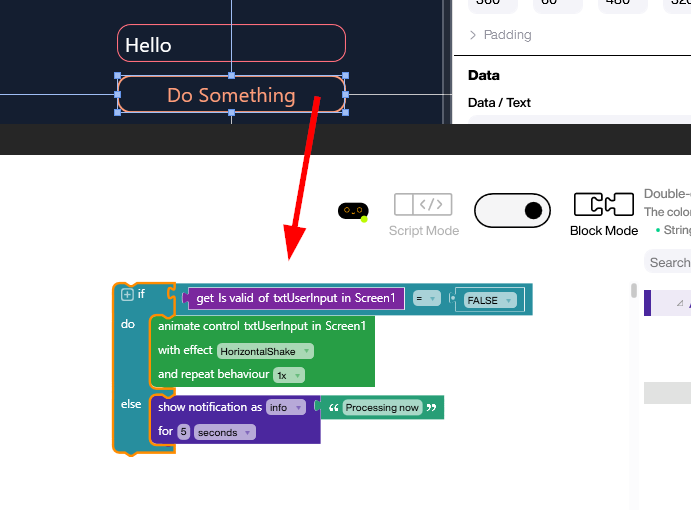
Result
This video shows what a Peakboard app that uses regex to validate user input might look like. The text box accepts a Peakboard Box serial number. So the regex is ^PB\d{4,5}$. We submit an invalid entry with two missing digits, and the text box shakes. Then, we submit a correct entry, and the entry is accepted.