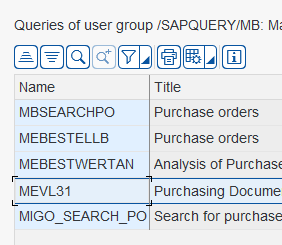SAP Queries can be seen as a very early version of what we call self-service business intelligence. In this article, we cover some basic information about SAP Queries and how to use them in Peakboard.
One important thing before we start: There’s no installation necessary in SAP. You only need an RFC user with enough permissions to access the system and execute a query. That’s it!
The 1 minute crash course
The query itself is created and maintained in transaction SQ01. The basis behind the Query can be a simple table, a table join, or a logical database.
A logical database is a kind of hierarchical, predefined table join for a certain topic (e.g. material movements). Most queries depend on table joins. In transaction SQ01, you can select a query and execute it right away in the SAP GUI. It’s important to understand exactly what the query is doing and how the selection process works before using it in Peakboard.
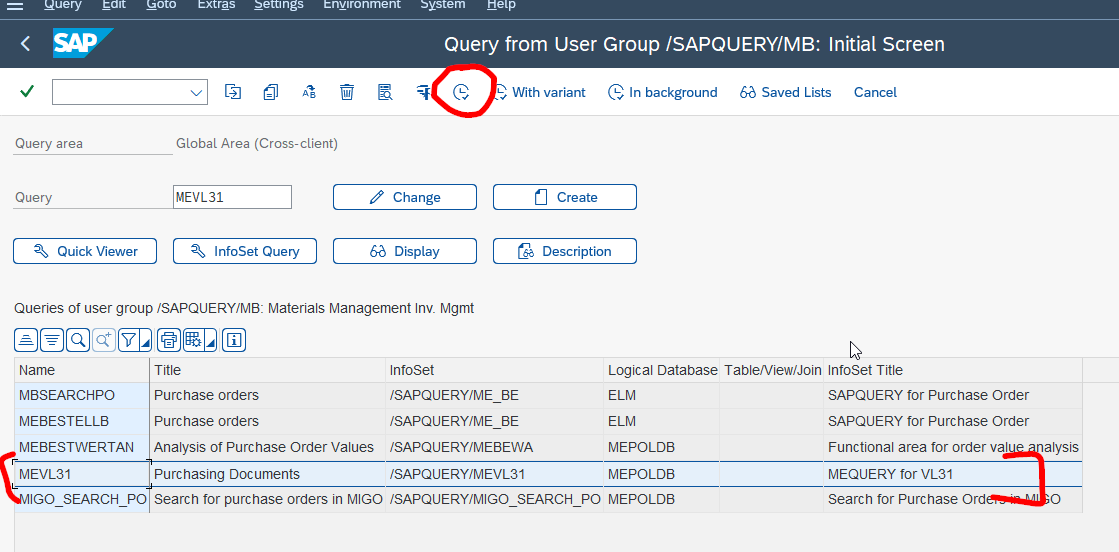
When a query is executed, you can first see a selection screen similar to a traditional SAP report. Fill in some useful selection values, then execute it. Feel free to store your selection as a variant (we might need it later to make life easier on the Peakboard side).
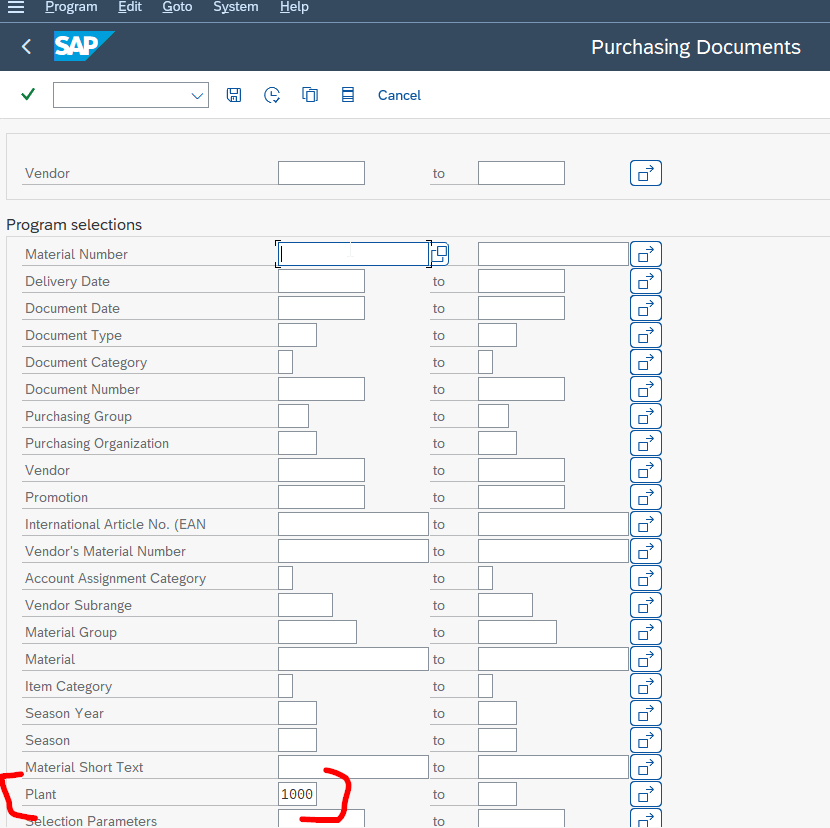
The result set looks like a traditional ALV Grid output with columns and rows.
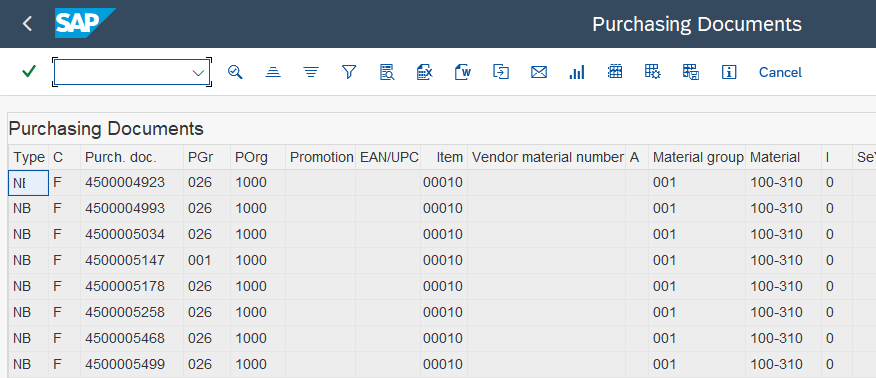
Understanding the terms “InfoSet,” “area,” and “user group”
We need to understand some terms before we move on. As you saw in the first screenshot, there are some containers for organizing and structuring queries.
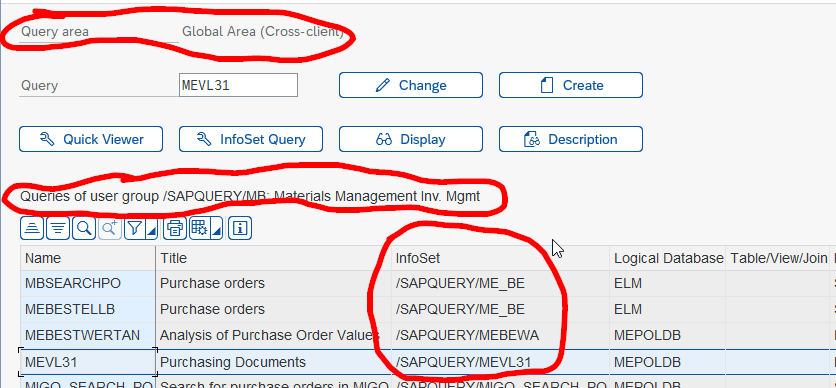
User groups
User groups are a kind of container used to organize queries and InfoSets. The term is a bit misleading. We often find user groups for things like material management, logistics, planning, etc., but it depends on how the company organizes itself. There is no general rule. In our example, the user group is called /SAPQUERY/MB. The SAPQUERY is just a namespace, and the MB stands for material management.
InfoSet
The goal of an InfoSet is to separate data acquisition from data visualization. In our example, the InfoSet is called /SAPQUERY/MEVL31 and it’s just a table join on certain purchase document tables. Our sample query, MEVL31, uses this InfoSet to acquire the data. So when you see the selection screen or the output, you actually see the query. But what happens in the background is done by the InfoSet . Of course, it makes sense that multiple queries share one InfoSet, as they just present different views of the same InfoSet .
Area
There are two areas into which InfoSets, queries, and user groups are placed. The global area is available for every user and can only be maintained in the SAP development system. The local area is more user specific and can be created directly in the production system. Sometimes, the terms “cross client” and “client specific” are used rather then “global” and “local.” They mean the same thing (nobody understands why SAP’s naming scheme is so inconsistent).
Using SAP Queries in Peakboard
In Peakboard, SAP Queries can be used as part of the XQL syntax in a SAP datasource. They follow this structure:
SELECT * FROM QUERY 'A|B|C' USING 'V'A is the area (L for local, G for global), B is the user group, C is the actual query name, and V is the name of the variant that you previously saved in SAP GUI.
Let’s apply this pattern for our sample query:
SELECT * FROM QUERY 'G|/SAPQUERY/MB/|MEVL31'
USING 'PLANT1000'Here’s the screenshot with our sample data:
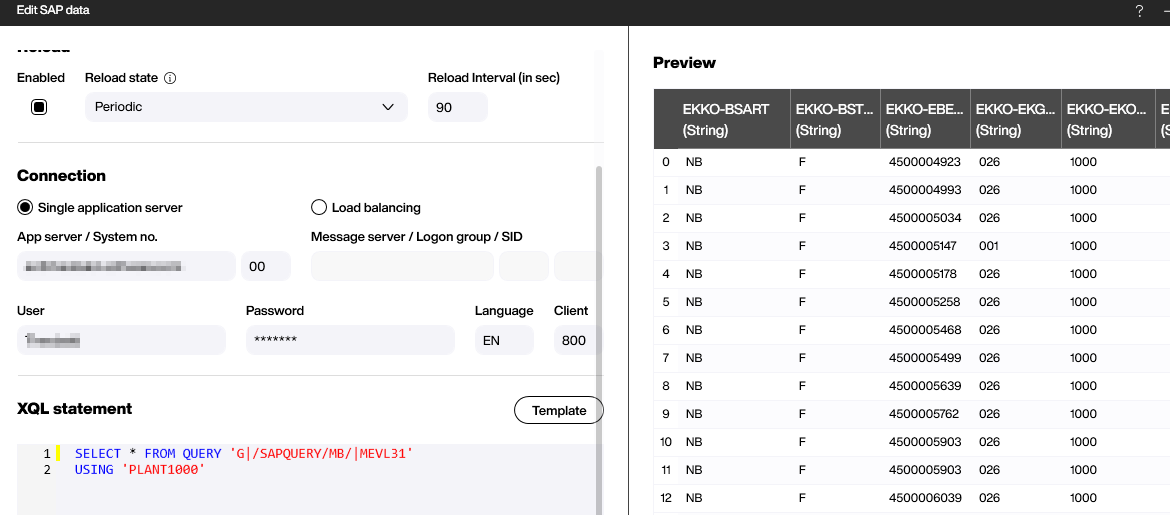
It’s a very good idea to use variants for complex selections, because it makes the XQL statement super easy to build and understand. However, in some situations, it may be useful to NOT use a variant, but rather fill the select option in the statement like this:
SELECT * FROM QUERY 'A|B|C' WHERE CRIT1, CRIT2The criteria CRIT refers to the name of the selection option. To find this name, go to the selection screen, place you cursor in the field, hit F1, and then click on Technical Information. The name of the selection option is then shown in the dialog. Please note that the -LOW suffix is not part of the name. So in this example, the name would just be SP$00023.
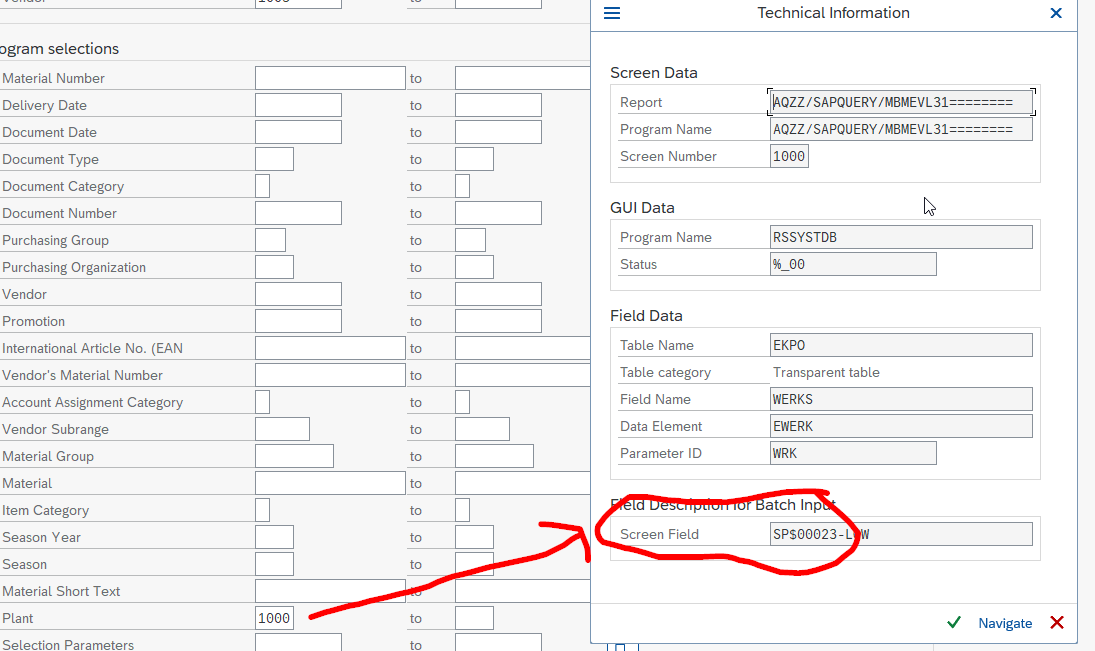
Now you can use the information to build the criteria. For comparing, we can use = or just the regular SAP terms. In our case, it would be EQ for “equals.” So to limit the plant to 1000, the XQL would be:
SELECT * FROM QUERY 'G|/SAPQUERY/MB/|MEVL31'
WHERE
SP$00023 EQ '1000'Let’s do one more example. We’ll have the criteria additionally limit the material number (select option SP$00018) to material numbers starting with 100. We use MP for “matches pattern,” and an asterisk. Here we go:
SELECT * FROM QUERY 'G|/SAPQUERY/MB/|MEVL31'
WHERE
SP$00023 EQ '1000',
SP$00018 MP '100*'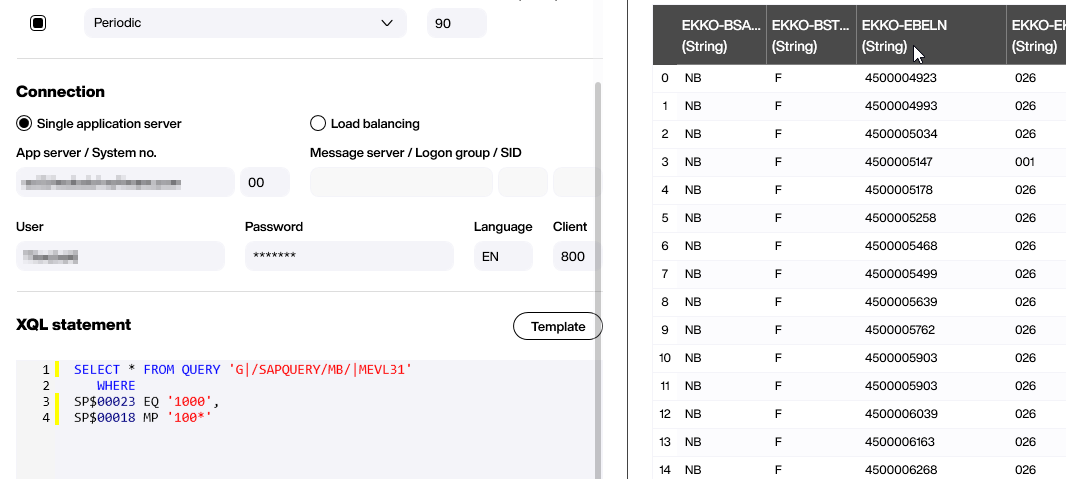
Conclusion
Using SAP Queries in Peakboard is easy and convenient. Whenever we can use Queries, we should use them, rather than resorting to tables or reports. Please note that the SAP Query processor is not able to extract more than roughly 10000 rows. So it may not be suitable for every use case.