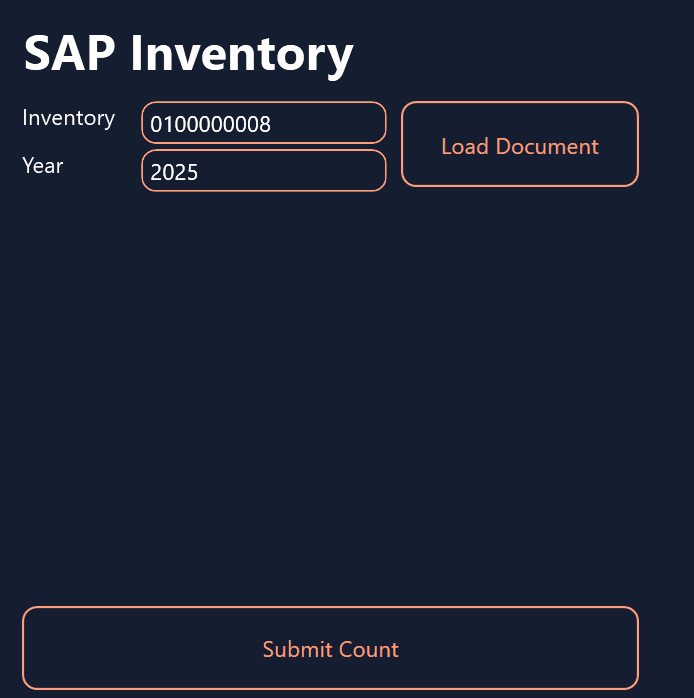We’ve covered many different ways of integrating SAP with Peakboard on this blog. In this article, we’ll look at SAP’s physical inventory component—which lets warehouse staff do a physical inventory count, and then record the numbers in SAP.
In the past, workers had to carry around paper lists to do inventory counts. And once they finished their counts, they had to type the numbers into SAP manually. But with Peakboard, we can build a modern, tablet-based application for recording inventory counts into SAP. That way, the whole workflow is paperless and much more streamlined.
The SAP side of things
This is what an inventory document looks like in SAP:
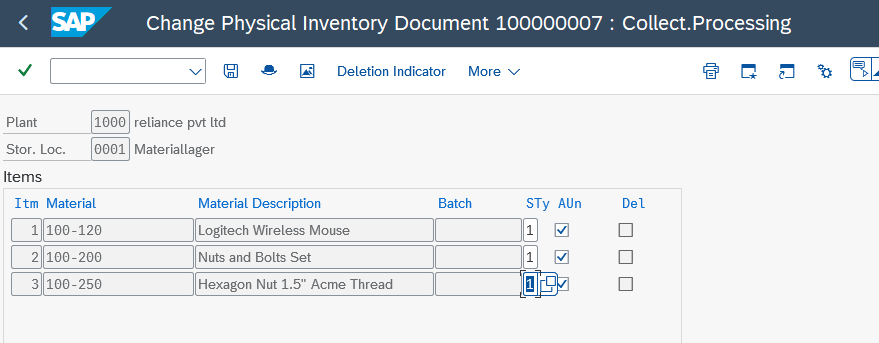
Normally, after the warehouse staff to do an inventory count, they use the MI05 transaction to manually enter the new numbers into the appropriate inventory document. Our Peakboard application will replace the MI05 step and submit the inventory numbers directly to SAP.
Inventory BAPIs
SAP provides a set of BAPIs to process inventory documents:
BAPI_MATPHYSINV_GETDETAILreturns all the items in an inventory document.BAPI_MATPHYSINV_COUNTmakes changes to an inventory document.BAPI_TRANSACTION_COMMITcommits the changes to an inventory document.
Let’s look at the XQL statements that we use to call these BAPIs.
For BAPI_MATPHYSINV_GETDETAIL, we provide the inventory number and fiscal year in order to specify the inventory document we want:
| Parameter | Description |
|---|---|
PHYSINVENTORY |
The inventory number. |
FISCALYEAR |
The fiscal year. |
We also specify that we only want to get the ITEMS table.
EXECUTE FUNCTION 'BAPI_MATPHYSINV_GETDETAIL'
EXPORTS
PHYSINVENTORY = '0100000004',
FISCALYEAR = '2025'
TABLES
ITEMS INTO @RETVALFor BAPI_MATPHYSINV_COUNT, we provide these parameters, so that SAP can identify the proper inventory document:
| Parameter | Description |
|---|---|
PHYSINVENTORY |
The inventory number. |
FISCALYEAR |
The fiscal year. |
COUNT_DATE |
The date that the inventory count was performed. |
We also pass in an ITEMS table, which contains the updated stock counts. Each row contains the following columns:
| Column | Description |
|---|---|
ITEM |
The item number. |
MATERIAL |
The material number. |
ENTRY_QNT |
The counted quantity. |
ENTRY_UOM |
The unit. |
Afterwards, we call BAPI_TRANSACTION_COMMIT to commit the changes.
Here’s an example XQL query. This example only includes one item in the ITEMS table—but later, we’ll build a script that generates the table rows dynamically, to handle any number of items.
EXECUTE FUNCTION 'BAPI_MATPHYSINV_COUNT'
EXPORTS
PHYSINVENTORY = '0100000004',
FISCALYEAR = '2025',
COUNT_DATE = '20250824'
TABLES
ITEMS = ((ITEM, MATERIAL, ENTRY_QNT, ENTRY_UOM),
('002', '100-120', '51', 'ST')),
RETURN INTO @RETVAL;
EXECUTE FUNCTION 'BAPI_TRANSACTION_COMMIT'Build the Peakboard application
Now, let’s build the Peakboard application.
Overview
First, here’s an overview of how the application works.
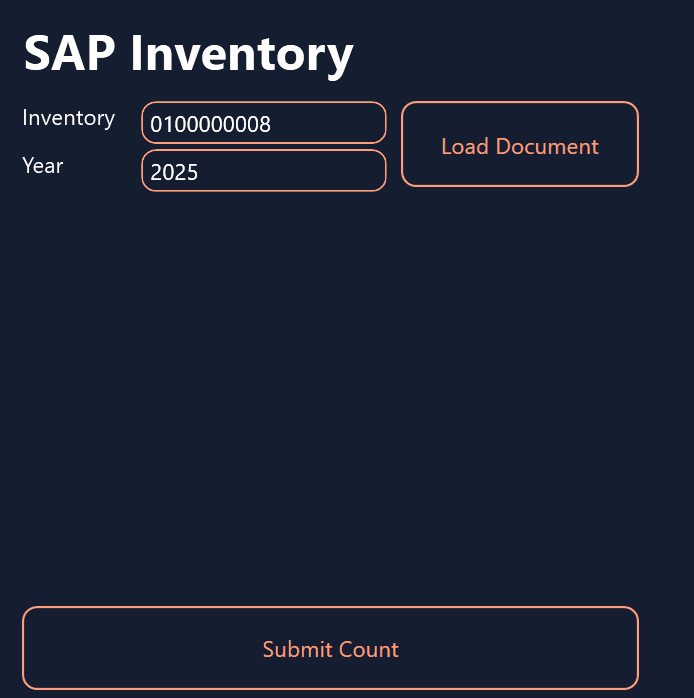
- The user enters the inventory number and year for the inventory document they want to update.
- The user taps the Load Document button.
- The application uses
BAPI_MATPHYSINV_GETDETAILto get the data for the inventory document that the user specified. - The application displays each item from the inventory document, so that the user can update the stock numbers.
- The user updates the stock numbers.
- The user taps the Submit Count button.
- The application uses
BAPI_MATPHYSINV_COUNTandBAPI_TRANSACTION_COMMITto submit the new stock numbers to SAP. - The application displays the response message from SAP.
The UI
To create the UI, we first add a couple of simple controls onto the canvas:
- A text box for the inventory number.
- A text box for the fiscal year.
- A button to load the document, based on the inventory number and fiscal year that the user entered.
Then, we add a styled list to the center of the screen. This is what shows all the line items from the inventory document. It makes the data easy to scan and provides a familiar layout for warehouse staff.
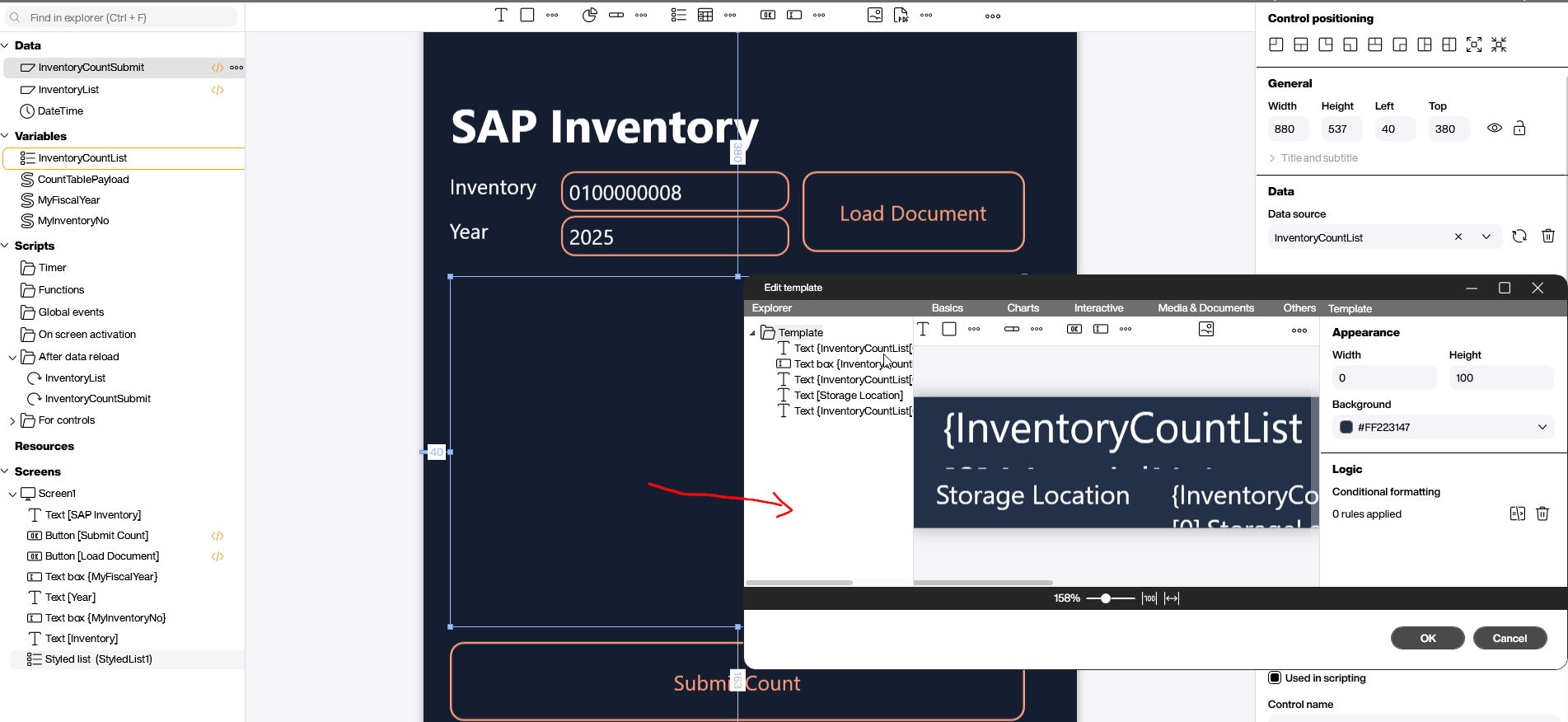
The styled list is bound to a variable list. This variable list contains the items that the application is currently processing.
In addition, we use three scalar variables that feed the XQL statements (a pattern you may recognize from other SAP-based apps that we’ve built on this blog). These variables let us update the inventory number, fiscal year, and dynamic table content—all without rewriting the XQL.
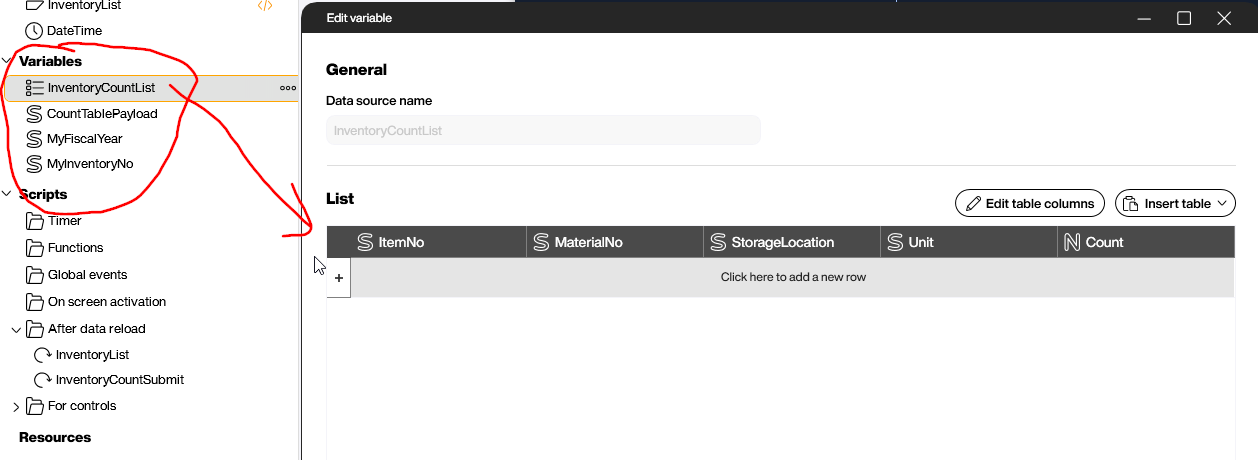
Get the inventory document from SAP
To query the inventory document, we use a standard SAP data source, configured with the BAPI_MATPHYSINV_COUNT XQL query from before.
We use placeholders to keep the query dynamic, so it can reference whatever inventory number and fiscal year the user typed in. The text boxes are bound to variables, and those variables are plugged into the XQL when the data source is refreshed.
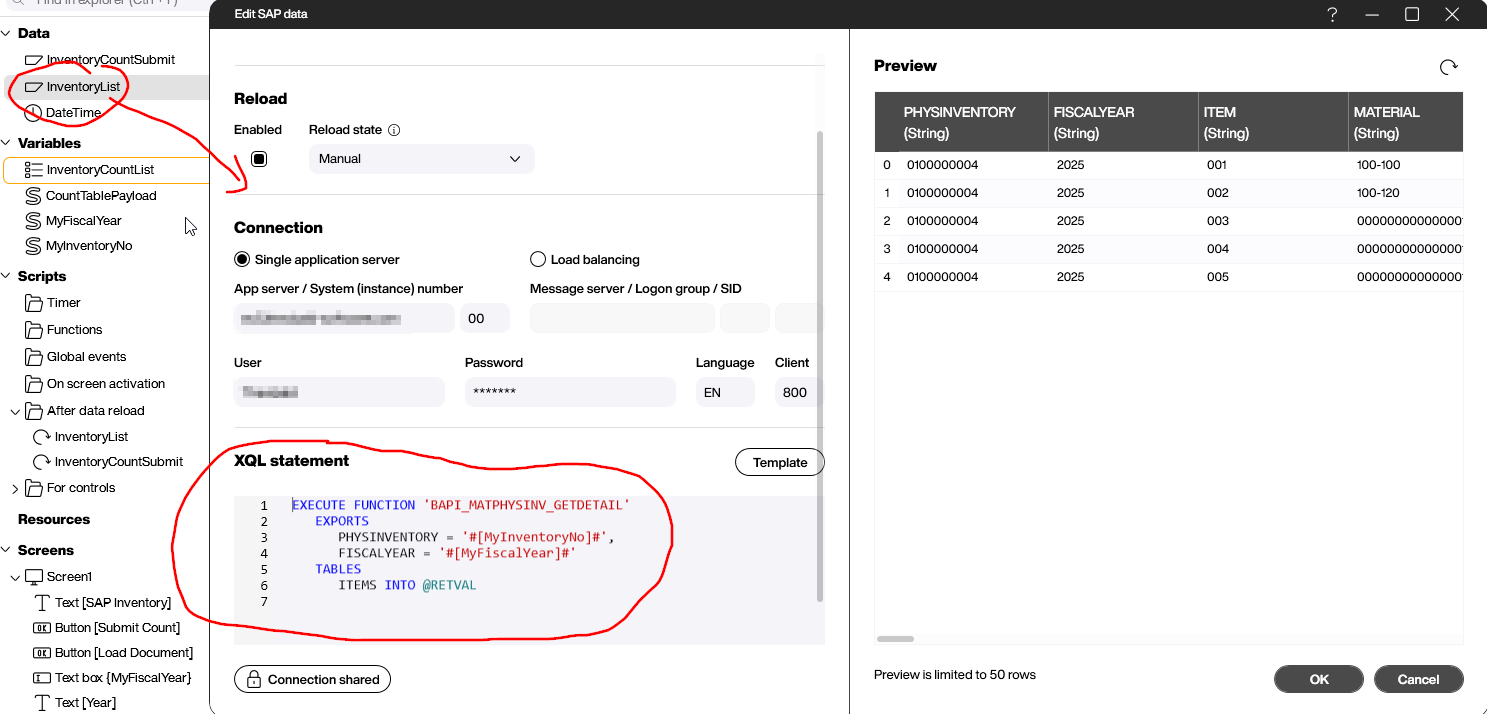
In the refresh script, we loop through the raw data returned by SAP, copy the fields we need into the variable list, and use that list as the backend for the UI. This keeps the interface responsive and lets the user edit the counts directly in the list.
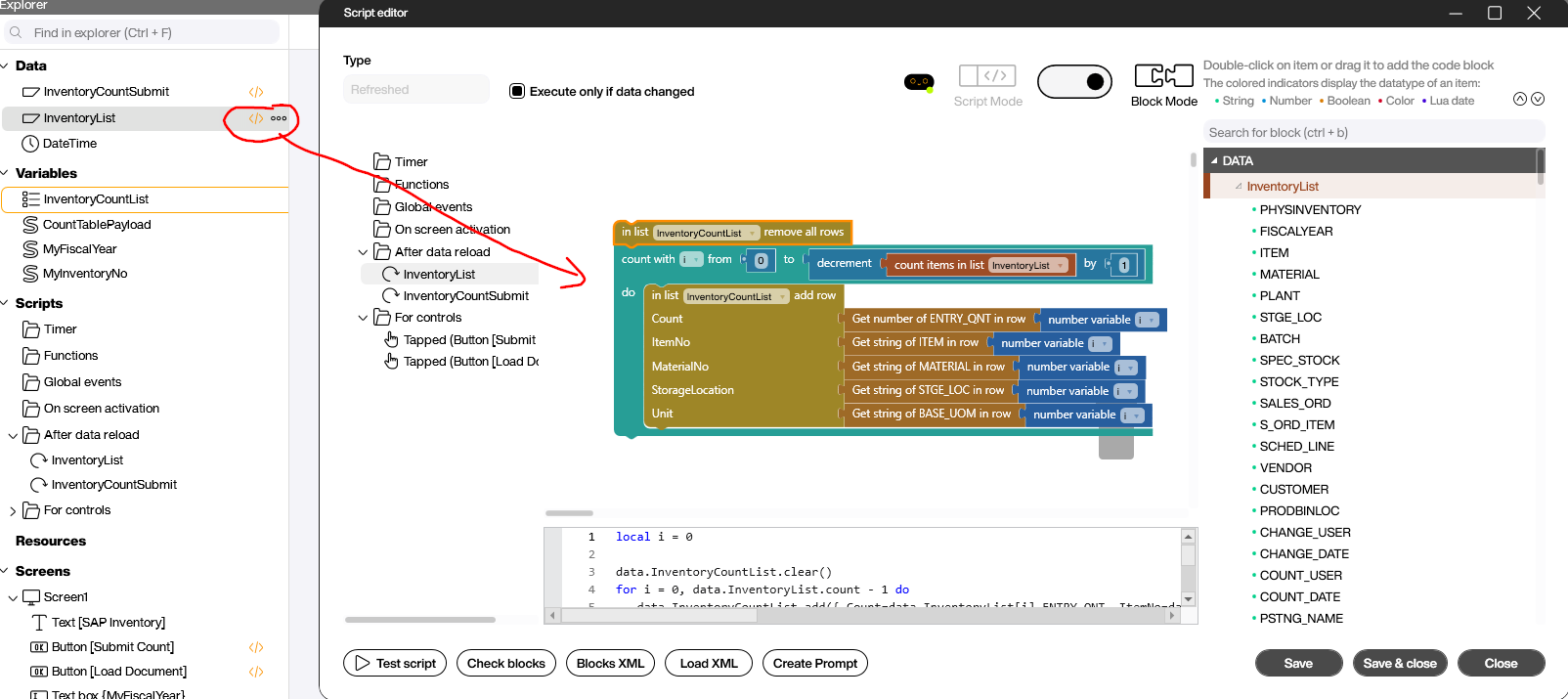
The Load Document button triggers a refresh of the dynamic data source. When tapped, the placeholders are replaced with the current variable values, and the application pulls the latest data from SAP.
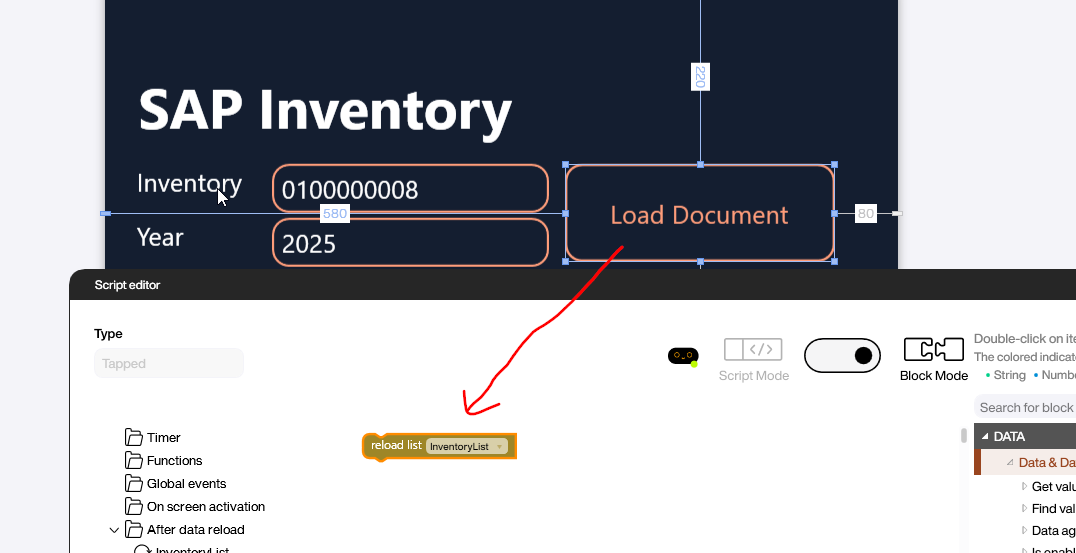
Submit the inventory count to SAP
As previously mentioned, we use BAPI_MATPHYSINV_COUNT to submit the inventory count, and then BAPI_TRANSACTION_COMMIT to finalize the update. The XQL sits inside a standard SAP data source.
The XQL query has placeholders for the inventory number and fiscal year. It also has a CountTablePayload placeholder that contains the updated rows of the ITEMS table (more on that in a bit). This setup keeps the script flexible, no matter how many items the inventory document contains.
EXECUTE FUNCTION 'BAPI_MATPHYSINV_COUNT'
EXPORTS
PHYSINVENTORY = '#[MyInventoryNo]#',
FISCALYEAR = '#[MyFiscalYear]#',
COUNT_DATE = '20250824'
TABLES
ITEMS = ((ITEM, MATERIAL, ENTRY_QNT, ENTRY_UOM),
#[CountTablePayload]#),
RETURN INTO @RETVAL;
EXECUTE FUNCTION 'BAPI_TRANSACTION_COMMIT'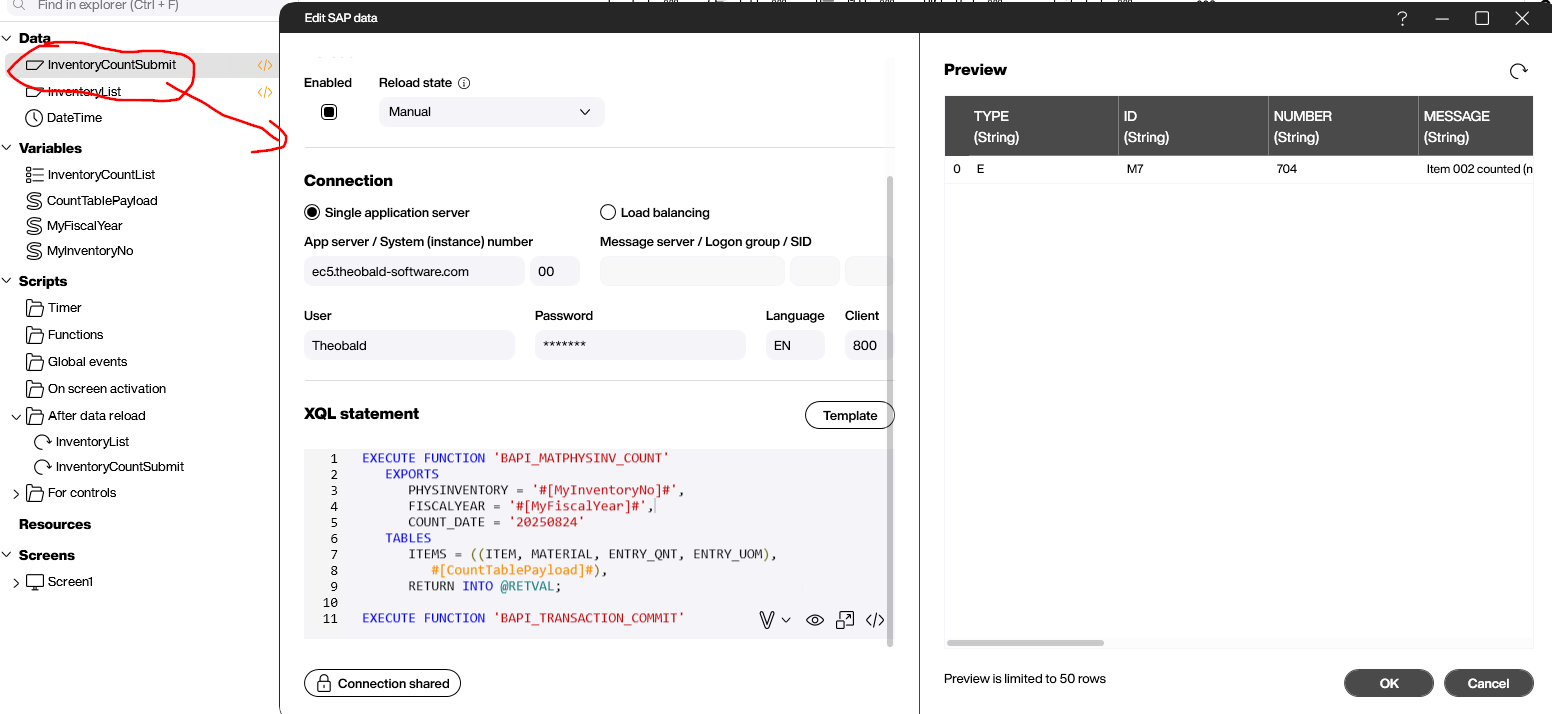
The Submit button iterates over the variable list and turns it into an XQL-friendly string. This string is stored in the CountTablePayload variable, and when the data source is triggered, the placeholder is replaced with the generated string, so that the proper SAP call is sent.
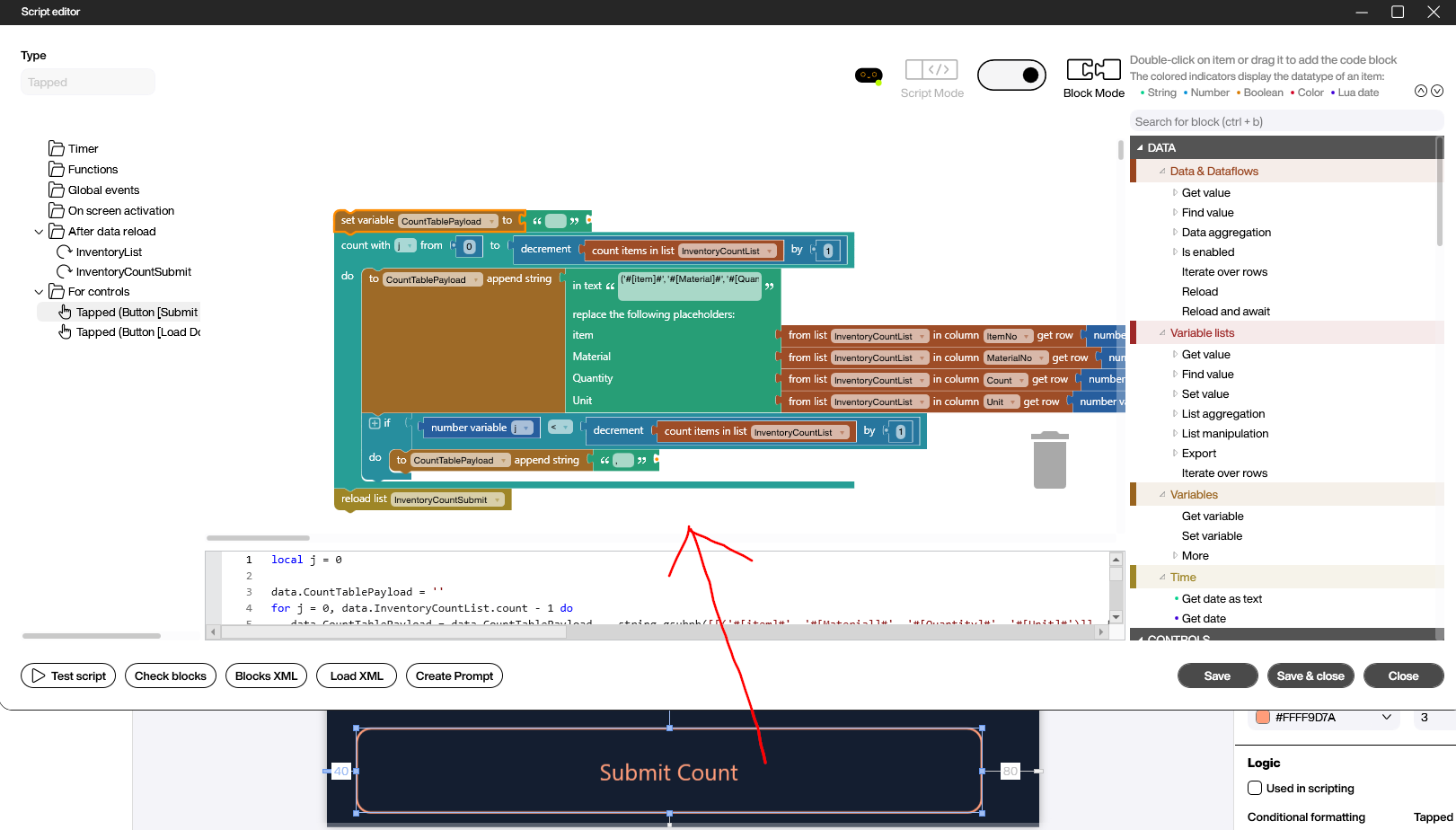
In the refresh event, we process the RETURN table, extract the status message, and display it to the user. That way, the user immediately sees if the submission was successful or not.
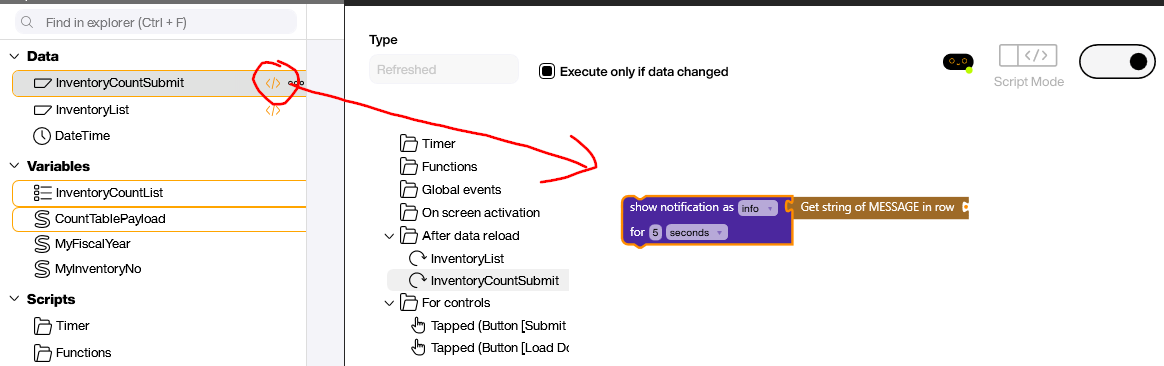
Result and conclusion
We explained how to query an inventory document from SAP and submit new numbers back to the system. Let’s take a look at the demo video again. But remember, this is just a simple example. A production-ready solution would need additional features to make the application more robust. For example:
- Material text, in addition to the material number.
- Value help, for selecting an inventory document.
- Better checks to ensure that the user has filled all text inputs correctly.
- Proper handling of error messages, instead of just displaying them.